Changing your wireless name and password is an important task that can be quickly done and make your device safer. However, the whole process can be a little daunting if this is your first time. Therefore, we advise that you follow our article. Regardless of your router manufacturer or network provider, the steps for changing the wireless name are all the same.
In our article, we will show you how to change name of Wi-Fi network by finding your IP address and using an application or a web interface.

How to Change Name of Wi-Fi Network
We’ll break down the entire operation of changing the Wi-Fi name and password into four steps. The first step is finding your IP address, and next, logging into the router by using an app or a standard browser so that you can enter the settings. Afterward, change the name and password with optional network settings, and test the new configuration.
People who wonder how to change the name of a Wi-Fi network will acquire the knowledge to do so by reading our article despite their chosen network provider or router model.
Although, at first sight, the steps are very straightforward, you may need some guidance because there could be variations depending on multiple factors and the device you are using for connection. Keep reading where we elaborate more and thoroughly explain each step.
Updating the Name and Password of a Wi-Fi Network
All the wireless gateways and standalone routers offer a web interface that you can use to customize the settings. Some manufacturers also offer a mobile application where the name and password of the wireless network can be changed.
Although being a rare occasion, if you have an app for changing the settings, then, by all means, go ahead and do it. But, if you need to use the web interface instead, follow our guide with maximum attention. First, you will need to discover your gateway or router’s private IP address before going further.
Acquire the IP address (only with the web interface)
Cable or wireless connection
If this is your first time changing the settings and you are setting up a new router, the box usually contains an Ethernet cable that will allow you to connect the device directly to your PC. It is not always effective; however, it is one of the easiest ways to customize the settings. Many new laptop models, like MacBooks, don’t have an Ethernet port and require a USB adapter. In most cases, it would be best to use a mobile device or a tablet.
You can find the default name and password of the device in the instruction manual or on the label, which you can use to connect wirelessly. The first time the network is usually labeled as SSID (service set identifier).
Afterward, you need to discover the private IP address of your router. Depending on your device, the process can be done in several different ways.
Read more: How Does a Wireless Router Work
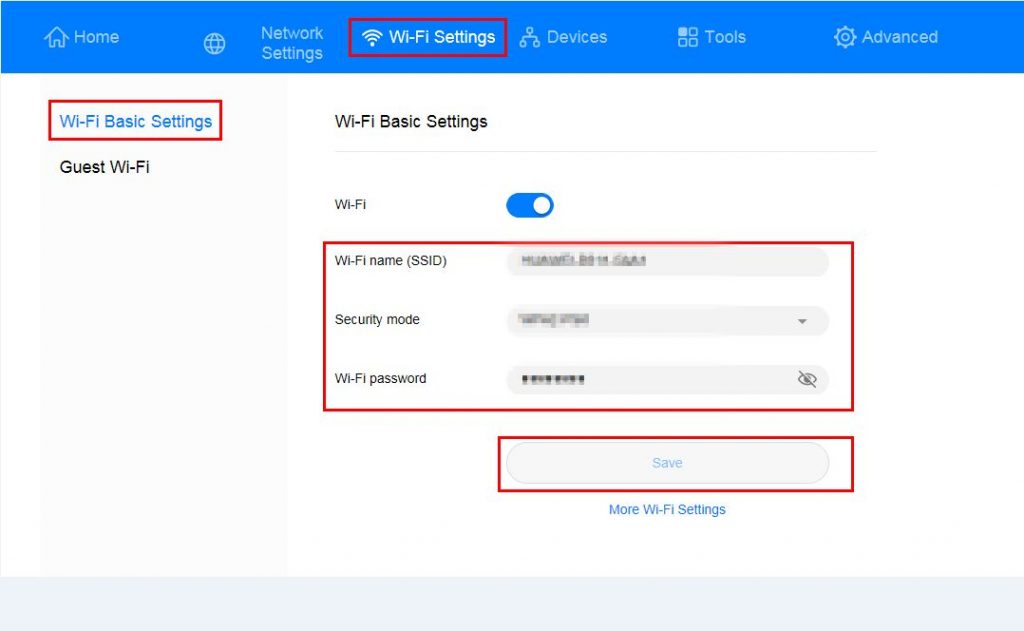
Windows 10
To find out the IP address, if you use a PC with a Windows 10 operating system, you can use the command IPCONFIG. Just press right-click on the Start button and select Windows PowerShell in the Power User Menu. By typing IPCONFIG, you can see the IP address in the list of Default Gateways.
Android 10
With any type of phone that uses Android 10, there is no way to find the exact IP address of the network you are using, but you can learn the phone’s IP address. By expanding the Notification Shade, you can enter the Settings panel. Find the Connections menu and select Wi-Fi. Alongside the network’s name is the “cog” icon; press on it.
When you are aware of the phone’s IP address, there is something you can do to acquire the address of the network. The first three portions of the address are from the router, and the last are from the device. If you still have trouble finding out, you can download a third-party app like Network Analyzer.
macOS
Click on the Apple logo at the top left corner of your MacBook. In the next window, select System Preferences, followed by Network. If you are using a wireless connection, click on Advanced, and if you are using a wire, then the IP address should already be visible next to the Router.
Log in to the router
Now that you have acquired your router’s IP address, you can easily access the device’s settings using a standard browser like Chrome, Mozilla, Opera, or Internet Explorer.
By typing the IP address in the address bar in the browser, you will enter the router’s interface. Log in with your credentials. If you are unaware of your username and password and have not used them so far, the chances are that you need the default ones found on the back of your router or in the instruction manual.
Customize the Wi-Fi network
When you enter the device’s settings, you will quickly notice that you can adjust many settings despite the name and password. This part can be a little overwhelming. What you can do to simplify the process is, focus on the one thing you came for; the Wi-Fi name.
The network name can be found under SSID. This is how other people see your network while searching for a wireless connection on their device. You can change the name to whatever you like but ensure it is unique, so it doesn’t overlap with another network.
Another friendly reminder, make sure that you change the name to both 2.4 and 5 GHz bands since they are different. Click Apply, and you are all done.
Also read: How to Control Devices Connected to Your WiFi
Test your connection
Now that you updated your Wi-Fi name, one step is still left before the process is completely done; testing the network. Before you pack up the laptop and go about your day, you must double-check everything.
Test the Wi-Fi by connecting with a preferable device. Another thing worth mentioning is that all of the devices that previously saved the Wi-Fi will need to reconnect. This includes not just laptops and phones but also Smart TVs and smart thermostats.
Conclusion
In our article, we thoroughly explained how to change name of Wi-Fi network. You can do the process on Mac, Windows, or a smartphone. By customizing the name, we advise you to reconsider changing the password and maximizing the security of your wireless network.