When someone else knows the password of your Wi-Fi, they have unlimited Internet access to all of their devices. Also, if there are too many connected devices, the Internet can become slow, and the lag can interrupt your online activities. Some people also want to limit screen time for their children. No matter the case, if you want to know how to kick devices off Wi-Fi, we suggest reading our article.
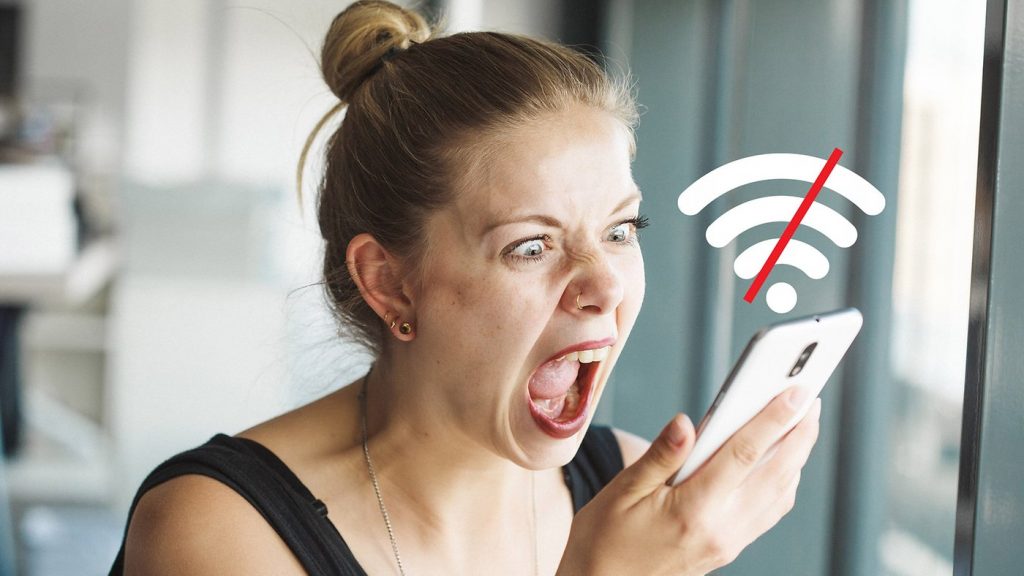
How to Kick Devices Off Wi-Fi
There are several ways to kick off unwanted access to your Wi-Fi. To remove other devices from your Wi-Fi, you can change the network name and add encryption, change the password of your router, use MAC address filtering, configure your network or access your router software. You can also reset your router or turn it off altogether.
Removing Other Devices from Wi-Fi
If you are wondering how to kick devices off Wi-Fi, keep reading as we will get into more details about each option.
Change password
The simplest way to refrain others from using your Wi-Fi is to change your router’s password. Doing so will disconnect all of the Wi-Fi devices, including yours. Hence, to connect, you must enter the new password, and anyone else that doesn’t have it won’t be able to connect to the network. You need to log in to the router’s configuration page to change the password. We also recommend encrypting network traffic and setting a strong password.
Change network name
While setting a new passphrase for your network, you can also change the network name to prevent others from connecting. Again, to change the network name, you need to access the router’s configuration page, open Settings, and look for a ‘Wi-Fi name’ option. Then, you need to enter a new name and verify the changes.
Use MAC address filtering
Another possibility is blocking devices with a MAC address filtering feature. It is known that every device has a unique MAC address, and some routers enable you to ban devices with a specific MAC address from using the Internet. Moreover, you can also enable only the devices you would like to have access to the network to connect. The MAC Address Filtering feature is found in the Wireless Section and MAC filter tab on the router’s admin page.
Configure your network
As the name suggests, your Router’s configuration page enables you to configure your network as desired. To open the page, you need to know your router’s IP address and enter it in your browser’s URL bar. Then, you need to log into the page with your credentials and locate the features you are looking for.
One thing to do is set up a separate guest network for your guests, so they don’t have access to your primary network. Moreover, you can limit Internet access at certain times to specific devices by setting time frames and adjusting when they can use the Internet.
Similarly, you can also limit the number of devices that can connect. Those who would like to reduce screen time for their children can also enable the Parental Control feature and adjust when their children can connect to the Internet.
Related: How to Block Device From WiFi
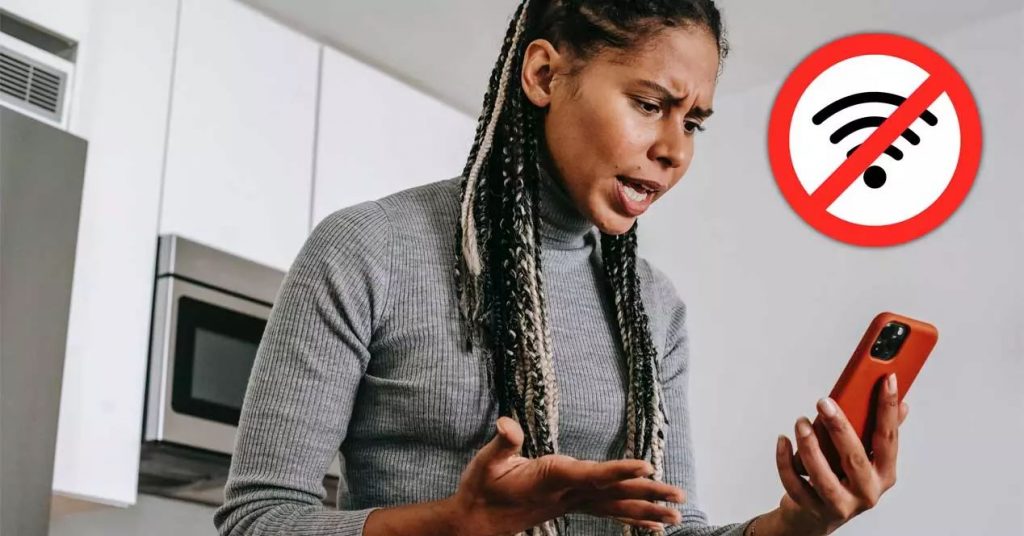
Access router software
To manually remove any device using your network, you need to access router software. To do so, connect your router to your personal computer and remove any suspicious devices connected to your network. Another way is to access a dedicated web portal that is provided to you by the ISP.
Other ways of removing devices
If you have access to someone’s device, you can ‘forget’ the network and remove the save password on their device. Some people also recommend using special software designed to deauthorize a device and even temporarily boot it from the network.
Suppose you have changed your network’s password and enabled the MAC address filtering, but some intruders have created a backdoor on your router. If so, you will need to reset the router to its default settings.
Doing so will reset any changes made regarding the router’s software and remove the preferences you have set, which is why it is essential to remember them. If your network is getting hacked, and none of these options work, you will need to disable Wi-Fi connections on your router and use wired connections for a while.
How Can You Check Who Is Using Your Wi-Fi
If you are unsure who is using your Wi-Fi, you can check by logging into your router and accessing the router’s admin page. You will find a list of all the attached devices connected to the network by navigating the menu.
When you notice someone that shouldn’t be connected, disconnect them from the network or block their MAC address. Other signs that someone is using your network may be a lack of encryption, the frequent router reboots, high latency when doing activities online, etc.
Why Remove Other Devices From Your Wi-Fi?
The reasons why you should remove specific devices from the network can vary. Mainly, if many people are connected to Wi-Fi, there is a slow bandwidth, and the Internet is also slower than usual.
Also, you can prevent children from accessing suspicious sites and apps or refrain other people from using your limited Internet. Furthermore, doing so is crucial if you notice suspicious activity. When connected to your router, hackers can get control over your router and network and compromise the security of your data.
Conclusion
Whether you want to limit Internet access at home or prevent others from accessing your network, follow the methods provided in this article. Now that you know how to kick devices off Wi-Fi, you must regularly repeat the steps to improve your network’s performance and security. Depending on your situation, you can choose the most suitable method for you and enjoy using Wi-Fi with no issues.