Even though the speed of your WiFi is not the same as the WiFi signal strength, both factors are related and very important in WiFi performance. The WiFi signal is an important factor; if it’s weak, it can result in dropouts, a slower speed, and unreliable connections.
So, if you have a low WiFi signal, you should fix it. In this article, we’ll discuss how to check WiFi signal strength so that you can measure it, take the necessary actions, and improve it.
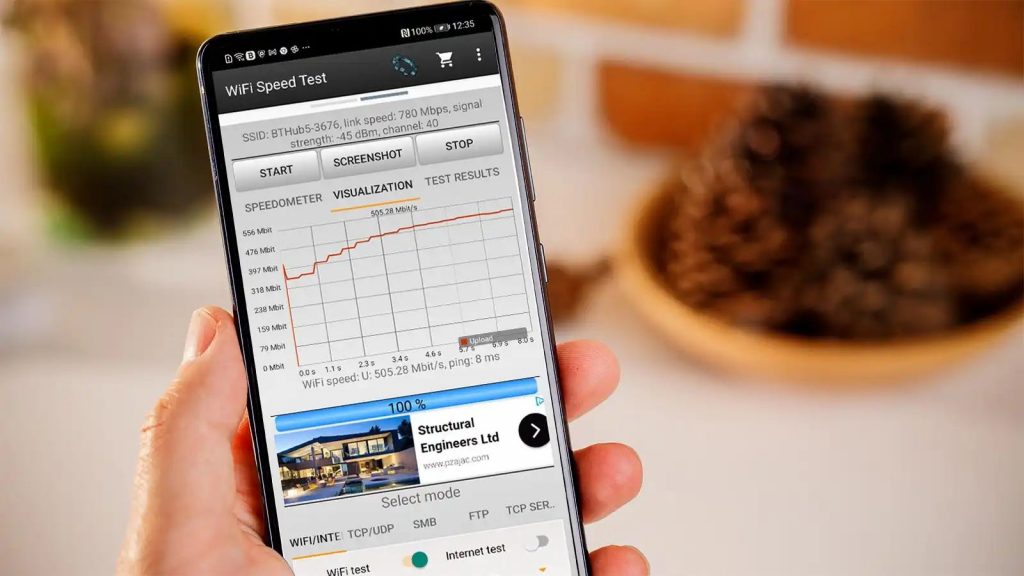
How to Check WiFi Signal Strength
To check the WiFi signal strength, follow these steps:
- Check WiFi strength on Windows
- In the “Control Panel” folder, go to “Network and Internet”
- Click on “Network and Sharing Center”
- Click on the “WiFi” link to see the signal quality
- Check WiFi strength on an Android phone or tablet
- Open the Android “Settings” app
- Click on “WiFi”
- Click on the “Gear” or “Arrow” icon next to the network you’re using
- Check WiFi strength on iPhone
- Open the iPhone “Settings” app
- The wireless icon next to the connection name shows the signal strength
By following these steps, you’ll be able to check the WiFi icon that indicates the strength through visual bars. The more WiFi symbol bars are filled, the stronger the connection.
Measuring the WiFi signal
To measure the WiFi signal strength precisely, you’ll have to test it manually or with a test application.
Test the WiFi signal manually
Manual WiFi tests don’t give the most precise results, but they are enough to determine whether you have to fix your signal or not.
To run the test, we recommend you use multiple devices because sometimes the Internet problem may be caused by the device that receives the signal.
First, you should check the WiFi signal on your desktop computer because you probably won’t move it.
Then, take your phone and go slowly from one corner to another, from one room to another. If you have multiple wireless devices, repeat the same route with each of them. During this, you should always check the bars of the WiFi symbol, as they will indicate the spot where the signal is the strongest.
Test the WiFi signal with an app
This method gives more accurate results as the apps, or online WiFi analyzer examines the connection and the signal itself. Various apps provide this service. However, if you decide to download an app, you must first consider several factors.
For starters, most of these apps cost money. Furthermore, you should research before purchasing this service because many apps are developed to measure WiFi signals on computers, while others work on phones and tablets.
Of course, these are also apps that won’t cost you money. You can download them for free, but you will not be able to diagnose and solve problems. You will be able to use them for WiFi signal measurements.
Also, remember that most free apps work only on your computer. Therefore, if they show a weak WiFi signal, it may indicate that your computer is placed far from the router or that there are obstacles between your router and the computer.
Read More: How to Control Devices Connected to Your WiFi

WiFi signal measurements
Previously, when we shared the instructions on how to check WiFi signal strength, we mentioned that you should monitor the WiFi symbol and see how many of the bars are filled. However, you should know that the signal can be measured in multiple ways.
You should use milliwatts (mW) to get the most accurate measurements. However, this is the hardest way to calculate the strength, which is why most manufacturers use the Received Signal Strength Indicator (RSSI) and convert the data into decibels relative to one milliwatt (dBm).
So, when you download and install an app to measure your WiFi signal, the app will show the results in dBm. If you download an app, you’ll notice that the measurements are displayed in negative numbers. The weakest signal will have the highest number, and vice versa; the strongest signal will show the lowest number. To understand the dBm measurements, take a look at the following list:
- -30 dBm – perfect signal
- -50 dBm – excellent signal
- -60 dBm – good, reliable signal
- -70 dBm – low-quality signal
- -80 dBm – weak and unstable; minimum signal strength required for a connection
- -90 dBm – very weak and unstable; you’ll probably not be able to make a connection
How to Improve WiFi Signal Strength
Now you know how to check WiFi signal strength manually and with an app. However, what if the measurements show a weak WiFi signal? If you have low WiFi signal strength, try one of the following recommendations to improve it:
Restart your router
You may solve your WiFi signal problem with a simple reboot, just like with computers and phones. Turn off your router, wait for around 30 seconds and turn it back on.
Find a new place for your router
The WiFi signal may be blocked by your furniture, kitchen appliances, or the walls in your home. We recommend you move your router to another place, closer to the devices you want to connect.
Switch from 2.4 GHz band to 5 GHz band
This switch is only possible if you have a dual-band router that supports both frequencies. If that’s the case, it’s better to switch from 2.4 GHz to 5 GHz because the latter is not as commonly used as the former, and thus, the connection will face less interference from other networks and wireless devices.
Also Read: How to View Router History
Conclusion
That’s it! We shared with you several useful tips on how to check WiFi signal strength that may help you identify the problem and, thus, improve your WiFi performance.
Keep in mind that outdated devices may impact signal quality. Therefore, you should change your router once every three years.
Additionally, we advise you to consult with a professional technician and talk with a representative from the company that provides you with a WiFi plan. If you’re not sure that you can make changes and updates, it’s always better to leave the job to a professional.