There are many ways to help you find your DNS server IP address. Perhaps you want to know if there is a Linux, Unix, Apple OS X, or MS Windows command that you can use to get this information. Here in this article, we’ll unravel some of them and elaborate on which DNS provides the fastest searches!
Let’s dive in!
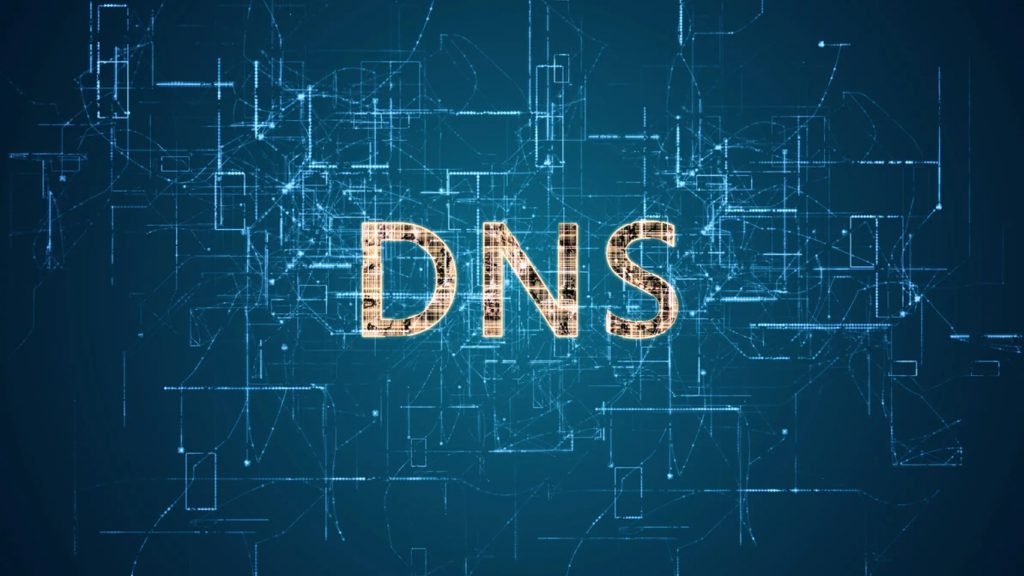
How to Find Your DNS Server IP Address
Domain Name System, or DNS, is a protocol for controlling IP addresses. Paul Mockapetris created this vital internet component in 1983, and we can easily access websites thanks to DNS. The computer connects to specific websites via their IP addresses, which are unique to each website.
You should check the Windows Control Panel for DNS information or System Preferences on a Mac.
Follow the instructions below and learn the quickest way to find your DNS server IP address:
- Open the Command Prompt by selecting it from the Start menu (or typing “Cmd” into the Windows taskbar search box).
- Next, enter the command ipconfig/all into your command prompt.
- Look for the “DNS Servers” field. The primary DNS server is located at the first address, followed by the secondary one at the second one.
Discover your IP by using the router’s web GUI
To find your ISP’s DNS server IP address, utilize the web GUI page on your router.
- Open a web browser first (such as Firefox, Google Chrome, or Internet Explorer on your PC).
- In the Address bar at the top, type the router’s IP address and press Return (the [Enter] key on your keyboard). The default IP address for a router is often 192.168.1.1
- When prompted, provide the username and password for your router.
- Finally, select Status to display the DNS address that your ISP has assigned. View the status page.
Use MS-Windows commands
Open a command prompt by selecting Start> Run > type cmd and press the [Enter] key.
- To check DNS resolution, enter the nslookup command at the command prompt c:> nslookup www.cyberciti.biz. OR use www.google.com/nslookup
Use the command ipconfig/all
You may also enter the command ipconfig /all to obtain the same information at the command prompt.
Read more: How to Find the IP Address of a Router
Use Apple OS X or Unix/Linux commands
Type the dig or host commands at the bash shell prompt. Open the terminal program, then enter the host command and grep commands as follows:
- host -a grep from www.cyberciti.biz | sample outputs
- You will receive 229 bytes in 0 ms.
You can also use the dig and grep commands together: dig grep www.cyberciti.biz | grep SERVER, and get sample output like:
- SEVER: 10.0.10.11#53 (10.0.10.11)
Therefore, 10.0.10.11 is the IP address of your DNS server for Linux, Unix, and macOS/*BSD-based systems. However, checking the /etc/resolv.conf file is preferable to see the DNS server address allocated to your machine.
So, enter the following command:
- cat/etc/resolve.conf
Dump and view traffic on a network
It is recommended for advanced users only!
You can use the tcpdump command to dump network traffic and view DNS information. Most Unix-like operating systems support the tcpdump command, which examines network behavior, efficiency, and programs that send or receive traffic over networks, including DNS activity.
Run tcpdump as root user in a different window:
- tcpdump udp and src port 53
- tcpdump udp and DST port 53
- tcpdump -n -s 1500 -i eth0 UDP port 53
Open another window and run host/dig commands to see DNS traffic:
- host www.cyberciti.biz
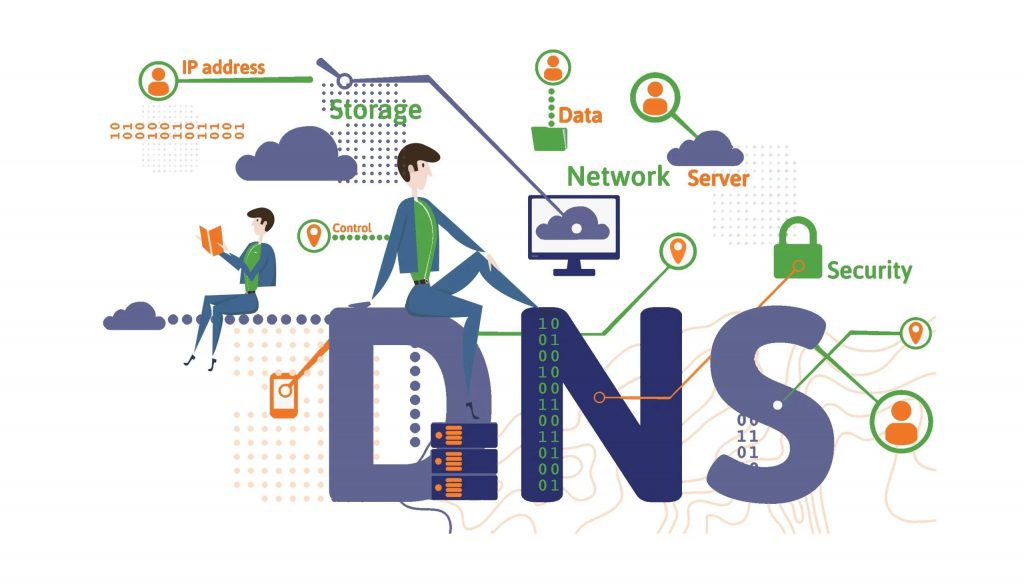
Beginner’s Guide
Now that you learned how to find your DNS server IP address let’s cover some vital information about DNS for beginners!
What is a default DNS server?
A set of name servers, usually called default name servers, are given to every new domain name when registered.
These name servers are needed to keep the domain name active from the start and are the default name servers for the specific registrar or hosting provider.
What DNS should I use on my router?
Some of the most trustworthy, high-performance DNS public resolvers and their IPv4 DNS addresses include:
- Cisco OpenDNS: 208.67. 222.222 and 208.67. 220.220;
- Cloudflare 1.1. 1.1: 1.1. 1.1 and 1.0. 0.1; and.
- Quad9: 9.9. 9.9 and 149.112. 112.112.
Should I use 8.8 8.8 DNS?
Depending on the level of security demanded by your firm or any governing body, that is not advised. Moreover, it might even violate your security regulations.
DNS forwarders that solely direct traffic to 8.8.8.8 use the ISP connection to make the hop to 8.8.
Does 1.1 1.1 hide your IP?
The best way to think of 1.1. 1.1 with Warp is a local security solution with the ability to increase connection speed. Although free and unlimited, it won’t prevent the websites you connect to from seeing your IP address.
Is 1.1.1.1 a VPN?
It’s crucial to clarify right away that 1.1 is not a VPN. With a VPN, all data your device sends is encrypted before being sent to a server under the VPN provider’s authority.
This procedure stops your ISP or any other network snoop from tracking your traffic by obscuring your actual IP address.
What do you get with 1.1 1.1?
Your searches might be quicker and more secure with 1.1. 1.1. It is a free, public DNS resolver from Cloudflare and the Asia Pacific Network Information Center (APNIC). However, not everyone will find the product helpful, and some people are worried about the misuse of their data.
How do I change my DNS server?
Your Internet service provider (ISP) determines the DNS server you use.
But there are three essential techniques to modify the DNS server that your device uses:
- Use a virtual private network (VPN) to access the DNS servers offered by the VPN provider. DNS leaks are never an issue with the best VPNs.
- Set up your DNS server in your operating system’s network settings.
- Alternatively, modify the DNS settings on your network at home or work. All devices connected to that router will have their DNS settings changed.
The functioning of the modern internet depends on DNS queries. But DNS servers can record and retain DNS requests, just like anything else submitted to a third party. It could leave a trail of your online activities that could be abused.
Also read: How to Set up a VPN Server
Conclusion
There are different ways of approaching different operational systems when looking for your IP address. We hope we have helped you in your quest about how to find your DNS server IP address.
If considering third-party DNS servers, use 1.1 1.1 DNS resolver and have quicker and more secure searches!
Best of luck!