The pandemic was a stressful time for all of us, and when it comes to kids and their little brains that work like a sponge, we all have to be careful online. Our article is perfect if you want to learn how to put parental controls on Wi-Fi. So, let’s get started and discover more!
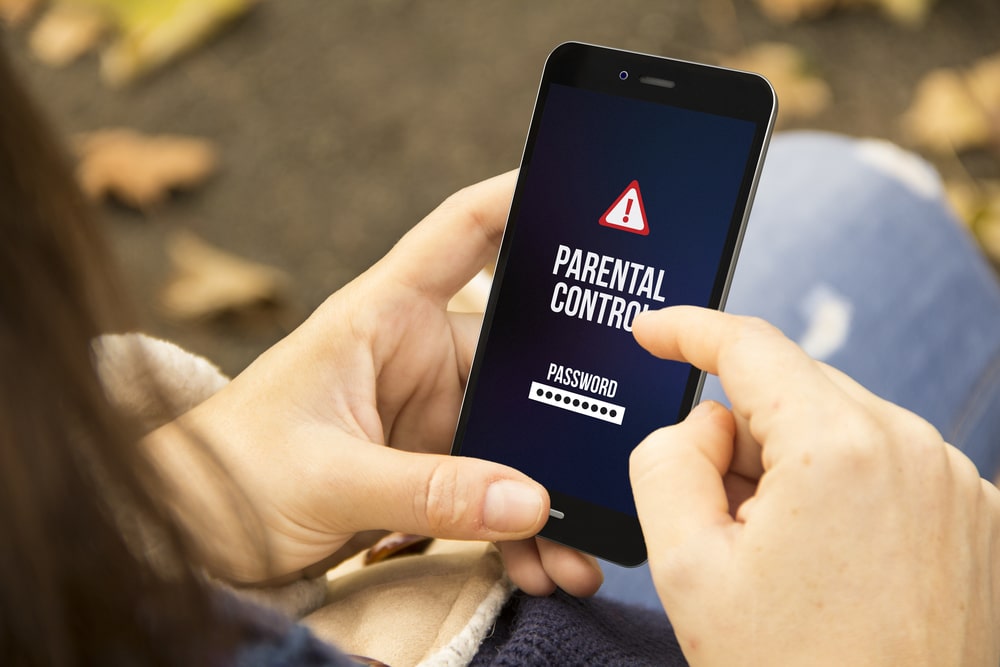
How to Put Parental Controls on Wi-Fi
The Internet can be an excellent tool for acquiring and sending all kinds of information, but lately, many concerned parents have focused on the safety of their kids.
A simple way to set up parental controls is to use the ones with your existing router. However, some of the steps may still be daunting without experience. We will walk you through all the basics and help you every step of the way.
Parental controls – Wi-Fi router setup
Before managing and customizing your home’s internet connection, the first step is to access your router’s settings. The recent and modern designs offer a companion app that can successfully pair you with the router and allow you to tweak the settings according to your liking.
Such apps are a great starting point because, without any additional payment, they offer some of the basic level features of parental control. You can experiment with some of them and their different levels of limitation.
However, if you like to take things a bit further and access your router’s full list of settings, you will need to access the device through a computer.
Open your default browser and type the IP address of your network in the address bar. Once you have entered the numbers, you will need the admin credentials to access the edit settings.
In most cases, the routers have all the information labeled on them. If your router is in the attic or someplace that is currently unreachable, you can try the manufacturer’s website.
Once you are inside the settings menu, there are many ways that you can customize the browsing of the Internet, such as:
Put a limitation on the Internet time
This basic feature is normally allowed by every router with parental control options. The limited internet time feature allows you to schedule when the network shuts down daily.
On top of that, you can incorporate the scheduled shutdown to certain devices, whether a gaming console, tablet, or a child’s laptop. If you want to be extreme, you can have a total shutdown and block everything together. You will only need to group the devices.
Put a restriction on particular websites
Besides scheduling, many routers have parental controls that prevent access to specific websites. You can choose which URLs you like to be inaccessible on different devices. This way, you can keep your kids safe and away from harmful and inappropriate content.
Pause the wireless connection
Pausing the Wi-Fi can be a great way to eliminate distractions during lunch or dinner time. Although not as strict as the measure that we previously mentioned, pausing the wireless connection for some time can be a great thing.
This is also a great feature if you have upcoming work-related video calls requiring maximum internet speed, but your kids’ daily Wi-Fi consumption interferes.
Read more: How to Block a Website on Router
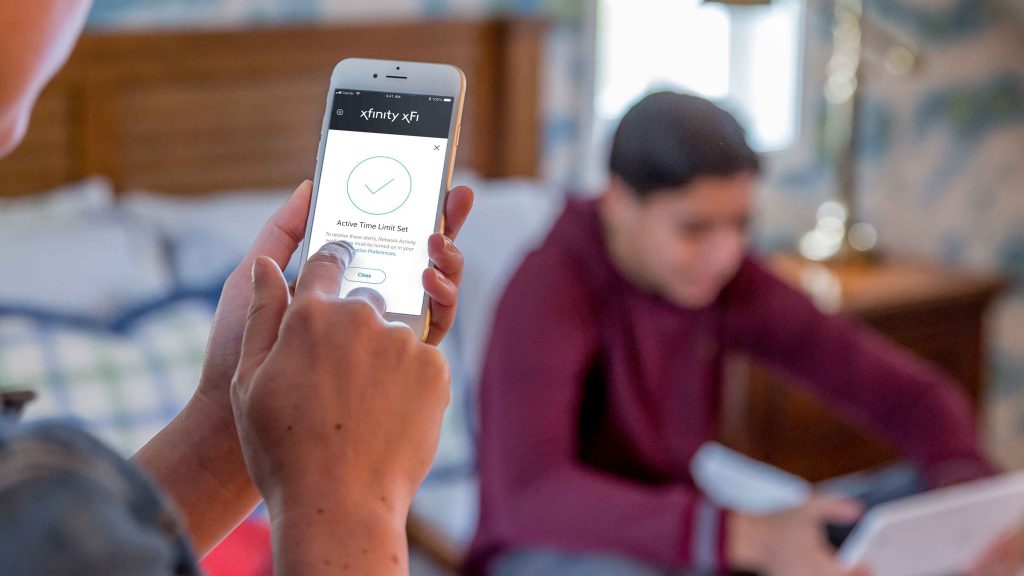
Use an application
The ISPs or internet service providers offer applications that can control the behavior of your routers from your phone. This way, you can access your home network settings without even being in the house.
Applications like AT&T’s Smart Home Manager or Xfinity App are one of the most popular choices, and they can be easily downloaded from the Google Play Store.
That said, we always like to stick to the apps that come with the manufacturer of your chosen router. Those applications come with a step-by-step walkthrough that is eligible solely for you.
In addition, the manufacturer’s app will grant your access to the parental controls of the router and its network management.
Use an online provider account
Some of the most reliable internet service providers, like Google Fiber, allow you to control your home network using your browser. To do this, you need to log in to the account and find the Network menu. Now you have full access to the settings of your router in which you can manage the parental control options.
Add a router accessory
Even if your router cannot restrict, you can still keep it and add parental controls. You can do so by adding another device. There are a couple of plug-in modules online, such as Circle Home Plus, that can easily connect to your router and manage every connected device’s rules and internet access.
Some of these devices take a fun new approach where they limit the internet time of your kids if they don’t do a chore around the house. This playful way can make children more productive and teach them responsibility from a young age.
Also read: How to Change Security Settings on Router
Additional Things You Can Achieve with Parental Controls
Now that you know how to put parental controls on Wi-Fi let’s talk a little about their purpose and what else you can achieve with them.
First, the amount of control you can have over your network solely depends on the model of your router. Despite the features that we mentioned earlier, with parental controls, you can:
- Limit screen time
- Filter web content
- Block specific devices.
The tools for parental controls are the most effective when used in conjunction, although each option can be great in its way.
Conclusion
Well, we hope we have helped you learn how to put parental controls on Wi-Fi routers using an application or an online provider account. Now you can take the necessary measures without a doubt that you will get stuck somewhere and lose the wireless connection in your home.
So, we know that the most modern versions of routers and modems already have a form of parental controls built in them, so you can use those restrictions to limit the Internet time, restrict some specific websites or pause the Wi-Fi.
If you have an older networking device, you can try to access the settings and operate from there. Also, you can put parental controls by using a reliable app or with the help of an online provider account.