Whether you use a separate router and modem, or a router and modem combination, your internet device will have many flashing lights. If you are wondering what all the lights mean and which lights on router should be on, you are in the right place.
The lights on your router are not just for show and are meant to give you information about your current internet status. The lights indicate whether the device has power and is working properly. Additionally, it tells you what frequency bands are active at the moment, whether you are connected to the internet, what Ethernet ports the data is using, if there is a USB device connected, and whether or not the WPS is active.
In our article, we will elaborate a little more on each light and some common problems that the router may experience so that you may have the strongest internet connection possible.
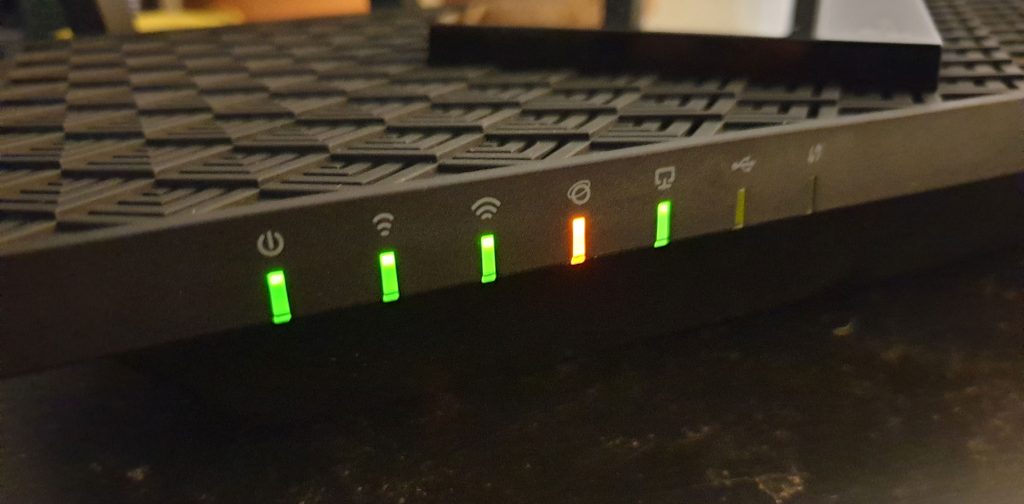
Status Lights – Indication and Purpose
Here is a list of the lights you will most commonly find on your router, modem, or device with a combination of the two.
- Power – shows if the device has power
- Downstream – shows if the device can download information
- Upstream – shows if the device can upload information
- WAN/Internet light – indicates whether there is an internet connection
- Wi-Fi – signifies the status of the 2.4 GHz or 5 GHz broadcast
- LAN/Ethernet light – indicates whether or not there is a wired connection to other devices
- Link light – shows whether or not there is a wired connection to a modem
Let’s elaborate more on each of these to determine which lights on router should be on.
Power
The power light is usually the first in any column or row on the status bar of the devices. It implies whether the device is turned on or off.
This is the most basic light, and almost everyone understands its meaning. In almost every scenario, this light is on and is usually blinking when the device is booting up after a restart or a power outage.
Downstream data
The DS light can be identified as the light that has three arrows going in a downward direction. This light shows whether the router can download data from the internet. This light can be found on modems and gateways.
Depending on which router model you are using, this light may always stay on and blink when you are booting the equipment or downloading.
If you notice that this light is off or is colored red, you are not connected to the internet.
Upstream data
This light has three arrows going upwards and shows whether or not your router can upload or send information to the internet. Just like the previous light, the upstream light should be blinking when the router is booting up or when you are uploading a file.
If there are no troubleshoots and the device works properly, this light should be either solid or blink. If it is red or completely off, you are not currently connected to the internet.
Another thing worth mentioning is that some newer routers and modem models use only a single light to indicate download and upload.
WAN/Internet
This light is usually marked with a globe icon and it is meant to indicate a connection to the internet. In most cases, this light is situated right after the upstream data light.
This light should be either white or green when the equipment is functioning normally. If you notice that the WAN light is off or red, there is a problem with the internet connection. The only time this light should be blinking is when your equipment is booting up and a couple of seconds afterward. If the internet light is never solid, you might have a problem with your connection.
Wi-Fi
The light for the wireless indicates your equipment’s Wi-Fi broadcasts. Dual-band routers may have two lights for their 2.4 GHz or 5 GHz broadcasts. The 5 GHz is faster, but the 2.4 GHz broadcast captures a much larger range.
Understanding the benefit of these two networks will allow you to get the most out of your internet service. This light is working if it is either white or solid green. If it is flashing rapidly, the Wi-Fi is in use. A solid red light implies that there is an error.

LAN/Ethernet
This light can be labeled either LAN or Ethernet and shows a connection between your network equipment and another device via an Ethernet cable. When in use, this light will either remain solid or be flashing. You have an Ethernet connection issue if the light is off or it has turned red. This issue can be with the port on the router, the cable, or the Ethernet port on your device.
Link
This light shows the connection between a standalone router and a modem. Similarly to the Ethernet light, the link signifies a connection between two devices. When in use, this light may be flashing rapidly or stay solid. Like in every situation so far, if it is red or completely off, there is a problem with the Ethernet port or cable.
Router Model
Most devices have the same alignment of status lights, but in some cases, they may be in a different position.
After addressing the question of which lights on router should be on, we would like to mention that we discussed a standard-looking router with two basic antennas. However, even if you have something different and more technologically advanced, you can still benefit greatly from our article and acquire the knowledge needed in case you experience network issues in the future.
The functions are similar across most modems, gateways, and routers. The same goes if you are using a combination of these devices. The manufacturer will always label the lights. The lights have a functional purpose; they are not just for show.
They are there to signal if something is wrong with the internet connection or the device itself. When you are able to understand the issue, you can take action and fix the problem. If you are unable to do that by yourself, you will be able to give a better explanation of the issue when you call your Internet Service provider.
Light’s Color Meaning
Depending on the model of the router, the colors can be different. In some cases, the color of the lights implies different things.
Red or orange
These two colors usually indicate an error with the device.
Yellow
The yellow signal represents a booting or updating process.
Green or white
These two colors imply that your device is working normally.
Conclusion
Now that you know which lights on router should be on, regardless of whether they are blinking or off, you can better understand the cause of the problem if you are faced with one. Such knowledge will save you a lot of time and money and help you quickly find the source of the issue.