You’ve probably wondered many times what’s the password of the WiFi you’re connected to, especially if it’s a WiFi you often use and you don’t remember the password. And it doesn’t matter if you want to share the password with a friend or want to connect another device to the same WiFi. There’s a way to find out what the password is.
All the WiFi networks you’ve connected to and their passwords are stored on your device; you just have to know how to get to them. But don’t worry. You’ve just found the easiest and fastest way to learn how to find the WiFi password on a phone when connected.
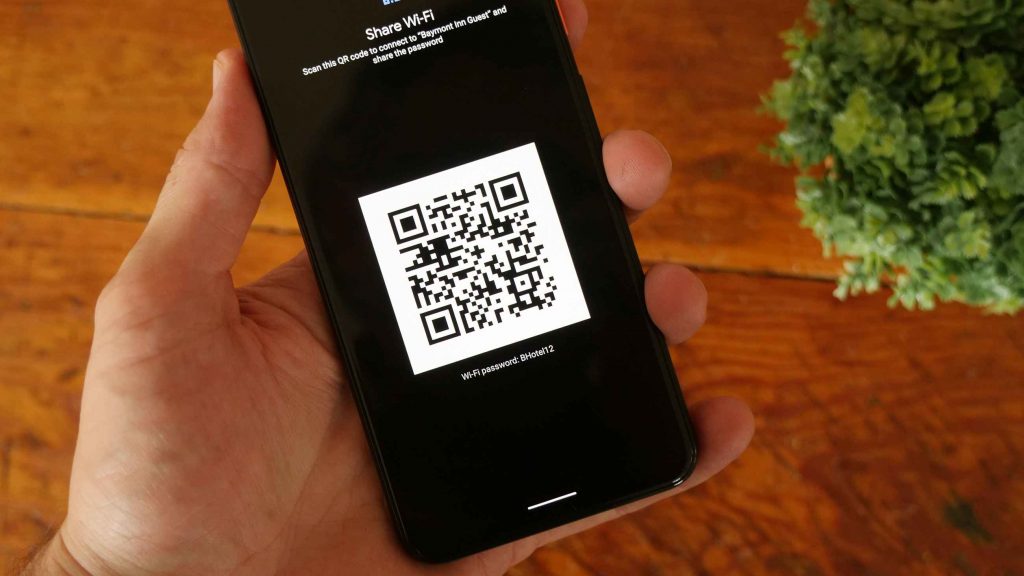
How to Find the WiFi Password on a Phone When Connected
This article has covered two ways to find the WiFi password depending on if you’re using an Android or an iOS device. And no matter what device you use, finding the WiFi password is pretty easy, so let’s learn them.
How to find the WiFi password on an Android phone when connected to WiFi
There are two possible ways to find the password of the WiFi you’re connected to using your Android phone. The first is by simply entering the “Settings” on your device, and the second is by using the router’s IP address, so let’s look at them both.
Method #1 – Via the settings of an Android 10
You can effortlessly find out the password of the WiFi you’re using on your Android device, but only if you run an Android 10 or above. If you got that covered, follow these simple steps.
- Unlock your device and enter its “Settings”.
- Find the “Network and Internet” section and open it.
- Tap on “WiFi” and search through the networks to find the one you’re connected to.
- Select that network, tap the gear icon, and choose “Share”.
- You’ll be asked to verify yourself, so you must do that.
- After your verification, on your screen will appear a QR code. The password is written right under the code.
So as you can see, finding the WiFi password you’re connected to with your Android smartphone is very easy, so you won’t ever need to remember a password again.
Read more: How to Find Router Username and Password Without Resetting
Method #2 – Use the router’s IP address
The second method you can use to find out the password of the WiFi you’re connected to is by knowing the router’s IP address so let’s see how you can do that.
- Start by typing the router’s IP address into the search bar of your phone browser.
- You’ll be directed to the router’s configuration page.
- Enter the username and password and enter the site.
- Then, search for “Wireless Security”, and you’ll find the password you’ve been searching for.
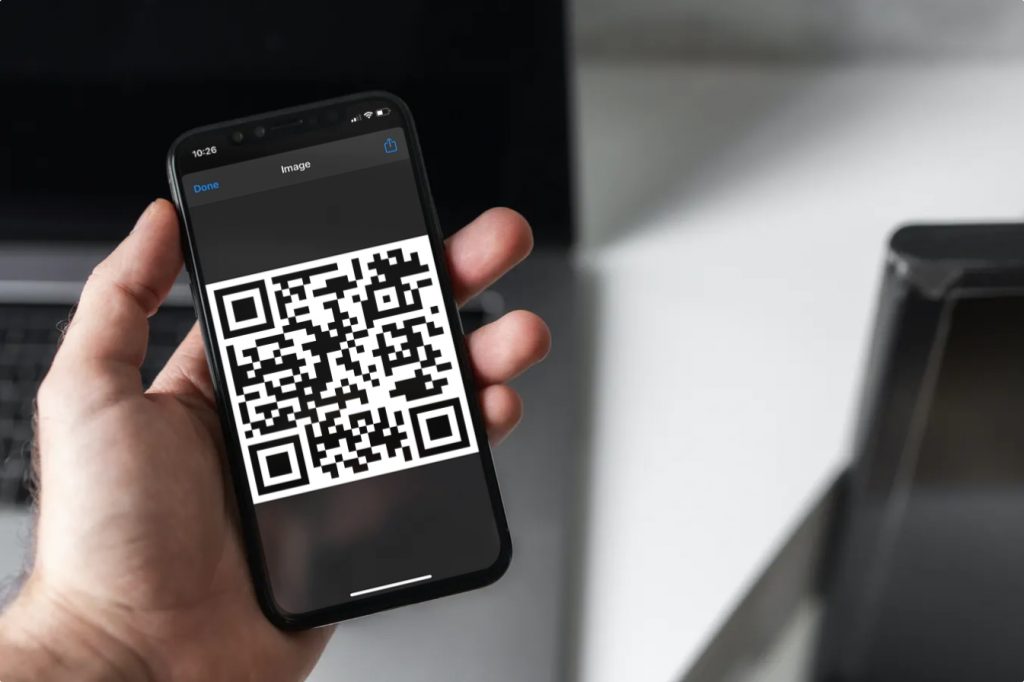
How to find the WiFi password on an Apple phone when connected to WiFi
There are also two ways to find the WiFi password, using your iPhone. The first is by entering the “Settings” of your iOS 16, and the second is by using your iPhone with your macOS.
Method #1 – Via the settings of an iOS 16
You may know that it’s a bit difficult to do this from your iPhone, but you’ll be happy to know that if you have the iOS 16 update, finding the password to the WiFi network you’re connected to is very easy.
- Open the “Settings” on your iPhone.
- Tap on “WiFi”, and you’ll immediately notice the new option “Password”.
- Tap on it, and it will reveal the password to you.
Method #2 – Using your iPhone and your macOS
If you don’t have the iOS update on your iPhone, there’s still a way to find the password of the WiFi you’re connected to. First, you’ll need both your iPhone and macOS computer, and you’ll also need to activate the iCloud Keychain. After doing that, follow these steps.
- Turn on the Personal Hotspot on your iPhone, and connect your macOS.
- Open the Keychain on your computer, open the Category, and enter Passwords.
- Write the name of the WiFi you want to find the password for in the search tab, find it, and click it.
- Then click on the “Show Password” and enter the administrator password to reveal the WiFi password.
Now, after you’ve learned how to find the WiFi password on a connected phone, it’s time to learn how to share it. As you know, sharing is caring, so anytime you want to share the password for the WiFi you’re connected to with your friends, you can easily do that. In addition, we’ll look at how to share the WiFi password from your Android or iOS phone.
Using Android
To share the WiFi password from your Android device, you need to share the QR code, and to find it, follow these instructions:
- Open “Settings” on your Android phone.
- Find the “Network and Internet” and tap on WiFi.
- Find the network that you want to share and tap on it.
- You should notice the “Share” button. Tap it.
- The QR code will appear, so use it to share the WiFi password.
Using iPhone
If you have an iPhone, you can also easily share the WiFi password as long as your iPhone and the one who wants to connect to the same WiFi have the latest iOS versions. Everything will go smoothly by simply sticking to the following instructions:
- First, open “Settings” and then open WiFi on the iPhone you want to share the password with.
- Find the network to which you want to connect.
- Then, take your iPhone, and you’ll notice an alert asking whether you want to share your WiFi.
- Tap on the “Share password”, which will give access to the network to the waiting device.
- Tap “Done”, and that’s it.
Also read: How to Find My Router IP Address From Mobile
Conclusion
Forgetting a WiFi password can happen to anyone. Hopefully, you’ve got all the information you need from this article, whether you want to do that via an Android or an iPhone device.
So, how to find the WiFi password on a phone when connected to that WiFi network shouldn’t bother you anymore. Now you can even share that password with your friends, so feel free to do that anytime you want to.