Since you own your phone, you have probably connected it to dozens of wireless networks. Luckily, smartphone technology has exceeded everyone’s desires and expectations, and the gadget remembers each password.
From a friend’s apartment to school, work, the gym, or a coffee shop, you can enjoy the internet if you revisit the place with your saved password. But what happens when you want to see the password of the previous networks you connected to?
There are multiple reasons why this would occur; perhaps you like to connect your laptop and do some work at the dinner you frequently visit, or you have a friend that also wants to connect to the same hotspot. If you cannot obtain the security password from the staff or the source, you can use your phone, which has the password already saved. But checking the Wi-Fi settings will not show the password like plain text, so what should you do?
Keep reading our article to learn how to look up Wi-Fi password on Android!
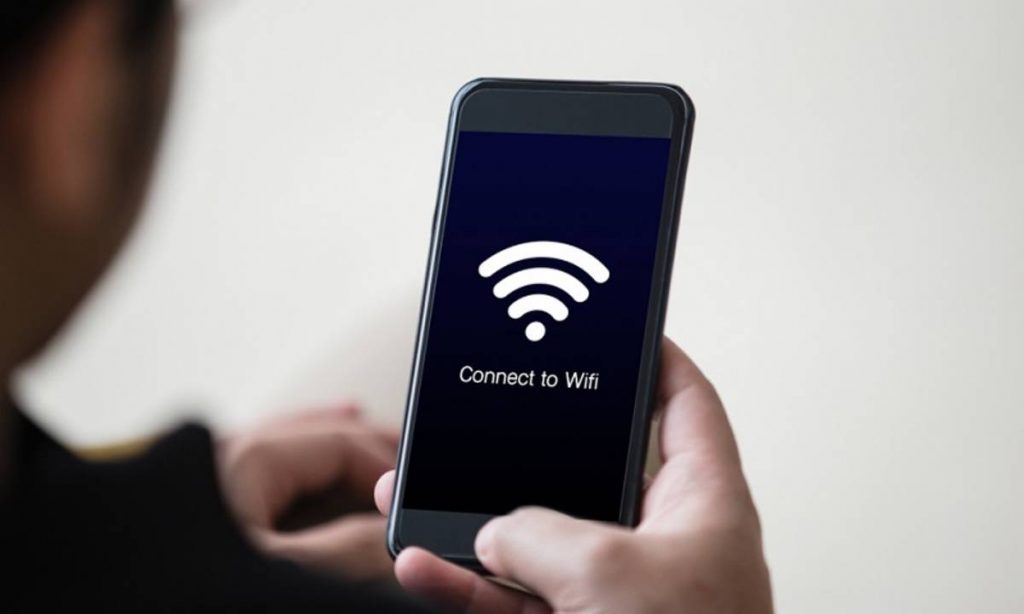
How to Look Up Wi-Fi Password on Android
To reveal the saved passwords on your Android phone, you have to enter the Settings menu and click on Wi-Fi and Network. Where this menu is located will depend on the exact model of the phone. After tapping on Wi-Fi, you must select Saved Networks.
Find the wireless network for which you like to find the password and choose Share. If you have any authentication for your phone, like a PIN code or a fingerprint, you will have to do them at this stage.
Once inside the menu, you can see the saved Wi-Fi password under the QR code. You can share the password, scan the code, and join the same network with a different device.
Additionally, the phone does not have to be rooted to find saved passwords on Android. The recommended method works on most Android phones, including Google Pixel Phones. The only downside is that Samsung does not have a built-in way to reveal saved passwords. If you own a Samsung, you can try third-party applications like WiFiList.
Finding saved passwords on Android 10 & up
Seeing your saved wireless passwords is the easiest on Android 10 or any higher model. The process does not require any additional third-party application or rooting of the device. LG, Nokia, Xiaomi, Motorola, and Google Pixel devices run Android 10.
To look up your Wi-Fi saved passwords, you must enter the Wi-Fi submenu in Settings. If you own a device that uses Android 11, you can find the Wi-Fi menu by simply searching in the bar.
You can also enter the Wi-Fi menu by long-pressing the symbol in Quick Settings. Once inside the Internet settings page, tap on the network you want to see the password for and that you are currently connected to. If you need a password from a different network, scroll down and select the option Saved Networks. On the saved list, you can find the SSID for each Wi-Fi. Select the one that you need.
Once you have done that, tap the Share option, which is just below the network status and name. In the next step, you will have to use an authentication PIN code, fingerprint, or any type of security, and you are all done. The credentials and the network password should be under the QR code.
Read more: How to Remove a Wi-Fi Network From Mac
Finding saved passwords on Samsung Galaxy devices with Android 10 & up
On the basic Android system, Samsung has added a new feature called One UI, which allows the devices to behave differently. Therefore, seeing a saved password as plain text is impossible on Samsung devices that use newer versions of Android.
If you own a Samsung device with Android 10 or higher, you can view the saved wireless passwords by opening the Connections submenu in Settings.
Select Wi-Fi, and when you locate the network you want to discover the password for, tap the cog next to the network SSID. At the bottom of the new window is a lot of information about the network and a QR code.
Remember that you can only get the QR code from the network you are currently connected to. When you see the QR code, press Save as image, or take a screenshot. Either way, you should have a photo of the code in your gallery. You must use a third-party app to scan the saved picture in the following process.
We recommend Google Lens. The application will scan the QR code and give you the network credentials in plain text.
Finding saved passwords on Android 9 or older
Unfortunately, if you own a device with Android 9 or older, our previously mentioned steps on how to look up Wi-Fi password on Android will not work. To reveal a saved Wi-Fi password, you will have to use different options which require rooting your device.
This is the case because the files that hold the Wi-Fi saved credentials are located in secure storage in a directory of your smartphone. Therefore, you do not have permission to view or change them unless the device is rooted.
Once you root your smartphone, you can use a file explorer application that supports root browsing. Then, you can open wpa_supplicant.conf, which will have your network name and saved password.
If the process does not work by any chance, then you can try a third-party app to help you view the saved Wi-Fi password.
However, almost every application for older Android phones that can help you to see the saved wireless passwords has mixed reviews, and downloading may be a little risky.
Also read: How to Check Wifi Signal Strength
Conclusion
We can say with confidence that, after reading our article, you know how to look up Wi-Fi password on Android regardless of the phone that you are using. We provided information on how to reveal the saved passwords if you are an Android phone owner or have an outdated smartphone.
If you like to share passwords with your friends and family quickly and securely, you can get a password manager. You can use the one from Google without spending extra cash.