Nowadays, pretty much everything is online. We shop online, apply for loans, and even pay bills using the Internet. It’s all very convenient when we take into consideration how hectic modern life is. However, that also means that our data can be tracked.
That happens thanks to our IP address. In addition, it can also be easily misused by hackers or scammers. So “how to find my router IP address from mobile?” is a commonly asked question by many users. To get the answers to that question, dive into our article and learn how to do it.
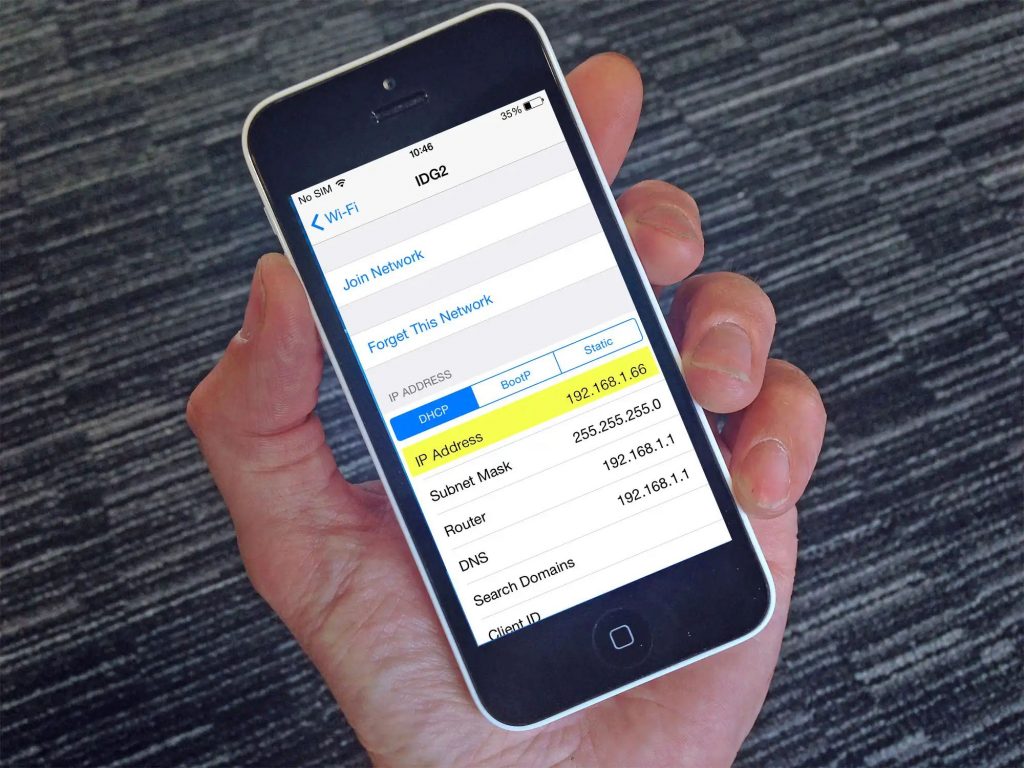
How to Find My Router IP Address From Mobile
Finding your router IP address from mobile is super simple. Firstly, visit the “Settings” section on your smartphone. Secondly, open the “Wi-Fi settings”. Next, you will need to click and hold your connected network. You will usually find this at the top of the list.
Next, you will see a new menu pop open. There you will be able to see different types of information about your Internet connection. This includes the network speed, security features, the auto-reconnect button, and similar.
Further below that list, you will see the “Show Advanced Options” label; this can also be labeled as “Advanced”. When you click on it, a cascading menu will appear. The menu should contain options such as “IP settings”, “Proxy”, “Metered network”, “MAC address”, etc.
Your task is to tap on the option “IP settings”. This section will provide you with two options: “DHCP” and “Static”. You will need to select the second option, which is “Static”. By clicking on it, a new menu will appear with more information.
Now you will see the options “IP address”, “Gateway”, “Network prefix length”, “DNS”, and similar show up. The Gateway section is the one that will show you the number of your router’s IP address.
By completing all of these steps, you will be able to easily identify your IP address from mobile.
Other Ways to Find Your Router IP Address
Windows
So, finding your router IP address from mobile may be simpler than you thought. But there is also another way you can find your router IP address. Firstly, you can do that by using Windows. For that matter, you must access the Window icon which is placed at the bottom left of the screen.
As you open it, right-click with your mouse. Afterward, you should select the “Command Prompt” option. In addition, right in that empty field, you must write “IPCONFIG”. Next, just press Enter. Moreover, select the “Default Gateway” section. Again, the number shown on the screen is your router IP address.
Mac
You can also find this information by using a Mac. For that matter, you must click on the Apple icon on the left side of your screen.
Next, tap on “System Preferences”. In addition, you must click on the “Network” option. Moreover, a list will appear on the left side of your screen. There you should select your network. Also, you must tap on “Advanced”.
Lastly, you should select “TGP/IP”. Again, there you will see your router IP address listed. Typically it is displayed right next to the Router field.
Read More: How to View Router History
Importance of Knowing Your IP Address
As previously mentioned, the IP address is your router’s identification number. Therefore, when opening an Internet page or conducting any online activities, your visit is marked. This happens even if you are using an incognito mode.
IP addresses and privacy
Because the IP address tracks all of your online activities, it also detects and reveals your location. In addition, it also identifies your smartphone and even the camera features on your device. Simply put, the IP address simply manages your Internet traffic and its direction.
In most cases, the IP address doesn’t directly reveal your personal information. Therefore, it’s not obligatory to hide it. To add, it’s generally safe to use the Internet with an exposed IP address if you are visiting trustworthy websites.
However, you should always be careful when visiting sites that do not seem legitimate. Scammers are known to misuse and steal confidential data. Therefore, if you receive a warning that a website is not safe, simply hide your IP address before continuing to use it.
Continue reading to get to the bottom of how to successfully hide your IP address. It may sound a bit complicated at first, but we promise you it’s not. All you have to do is follow the instructions.
How to Hide Your IP Address on Mobile
The most efficient way to hide your IP address on your smartphone is by using a VPN (Virtual Private Network). To complete this, you need to pick a VPN provider. Some of the most popular are NordVPN and IPVanish. You can also check reviews by users and see which VPNs they trust the most.
Once you select the right VPN provider for your needs, you will be required to install the software on your mobile device. Firstly, open the Google Play Store. Secondly, type the name of the provider in the search box.
Find the app and tap to download it. Typically, you will receive a notification on your screen to allow the app to run on your device. After you allow all the actions, the download process will continue. Next, you will need to click to install it.
After installing the VPN app, click on its icon. From here, you will be required to set up the VPN provider. Simply follow the instructions; they will usually be displayed on the welcome page of the app.
Each VPN provider has different but clear instructions. The main purpose of the VPN is to hide your online activity and your IP address. Additionally, it guards your data against hackers.
Also Read: How to Disable a Proxy
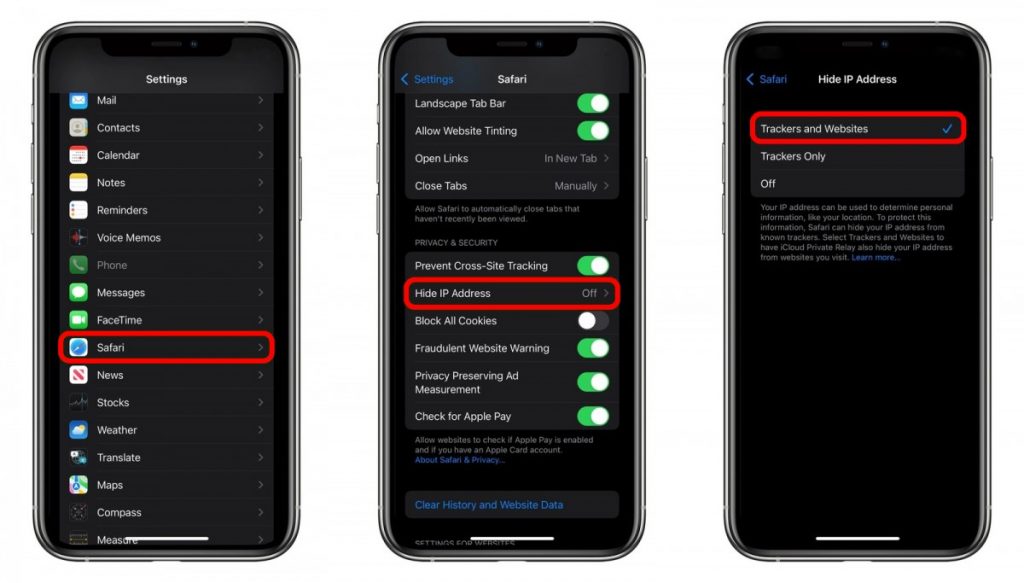
Conclusion
The Internet can be an amazing place. However, for it to remain a fun and comfortable experience, you also must ensure that it’s safe. Therefore, when engaging in any online activities, always make sure your data is protected. That’s why it’s important to know how to find your IP address.
Lastly, if you ever want to hide your IP address, simply find yourself a verified VPN provider. Once you find it, follow its instructions to install it. By completing these steps, you will be able to find your IP address easily, as well as protect your data and internet privacy.
If you still find it confusing and wonder how to find my router IP address from mobile, scroll up and read the instructions carefully, performing the actions, and you’ll find them.