Worry not if you need to configure your WiFi connection but are unsure of your WiFi address. In this article, you will be able to read everything you need to know regarding how to find the IP address of a router and, more importantly, how to do this most quickly and effectively, regardless of the device you use.
Therefore, if this sounds like something you have been looking for, keep reading this article until the end and find your router’s IP address without needing help from an IT professional.

How to Find the IP Address of a Router
Although it might sound like a complicated task, finding an IP address is pretty easy and can be done by everyone regardless of their technical knowledge. By following our straightforward methods on how to find the IP address of a router, we do not doubt that you will be able to complete your mission within a few minutes.
We have included a few different methods for finding the IP address of a router since the methods vary based on your device, so find the suitable one, and let’s begin.
Related: How to Find My Router IP Address From Mobile
Find the IP address of your router on a Mac
If you are using a Mac, finding the IP address is easier than you think. Just follow the steps below, and within a few seconds, you will be able to find your router’s IP address.
- You are first required to click on the Apple menu, located at the top of your screen, on the bar. Then, find the ‘System Preferences’ option and click on it.
- You must locate and click on the ‘Network’ icon in the System Preferences.
- Next, you will need to pay a lot of attention here as you will need to select your particular connection, meaning, if you have a wired connection, you will need to select the WiFi option, and vice versa.
- After making this choice, you must click the ‘Advanced’ option button, which you can find at the bottom of your screen.
- Under Advanced, you need to open the Network window and select the ‘TCP/IP’ tab.
- Finally, in this tab, you will be able to see the router’s IP address listed under the name ‘Router’.
Find the IP address of your router on Windows
Finding your router’s IP address is straightforward if you have a Windows device. In this article, we will only look at finding the IP address through the graphic interface, but remember that you can do this with the help of the Command Prompt.
- First, you will need to open the Start menu, which is located on the bottom left part of your screen. When you open this menu, you must type Control Panel in the search bar and click Enter.
- When the Control Panel window opens, locate the ‘Network and Internet’ category and click the ‘View network status and tasks’.
- When the ‘Network and Sharing Center’ window opens, in the upper right corner, notice the name of your network connection and click on it.
- Click the ‘Ethernet’ option, and click on the Details button in the ‘Ethernet Status’ window.
- Finally, you can see your router’s IP address under the ‘Network Connection Details’ window. Your IP address will be listed as ‘IPv4 Default Gateway’.
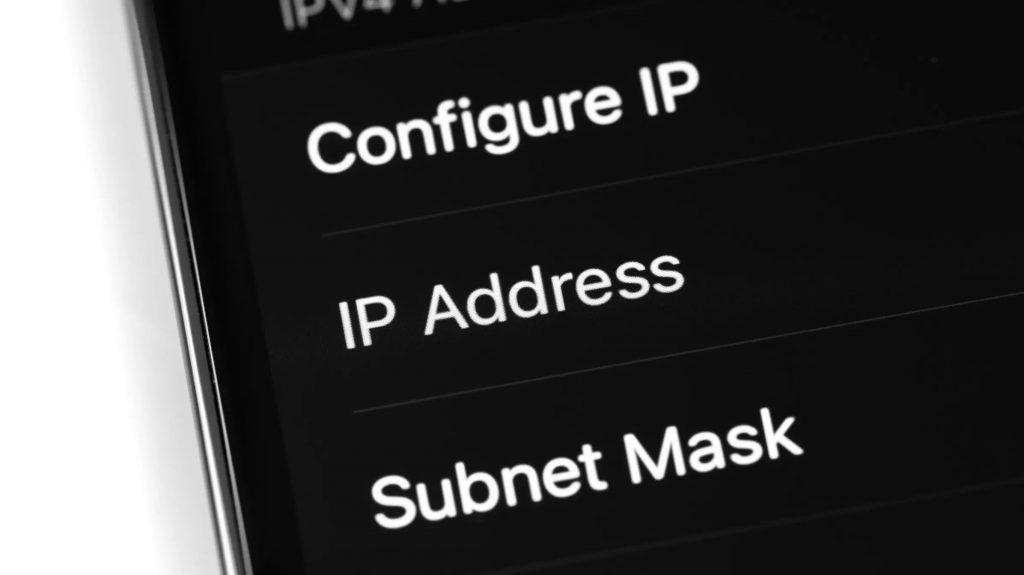
Find the IP address of your router on your Android device
Unfortunately, if you own an Android device and want to find your router’s IP address, we are sorry to inform you that Android devices still do not support this option. But do not despair, as we will offer you some alternative ways through which you will be able to successfully do this with the help of some third-party software and apps.
If you already have a network information application, you can find your router’s IP address under the ‘Gateway.’ For example, you can download the Wi-Fi Analyzer if you don’t have any app. Under the View menu and AP list, you will see a header with the name of your connected device. Tap this button, and you will be able to see your router’s IP address listed as ‘Gateway.’
Find the IP address of your router on your iPad and iPhone
If you are an iPhone or iPad owner, just follow these steps, and in no time, you can find your router’s IP address.
To see the IP address, you must open the Settings on your device and tap the WiFi option. Under this option, you will need to locate and tap on the name of your WiFi network. Under the Router, you will be able to see your IP address.
Find the IP address of your router on Linux
You must look for the network icon in the notification area and click on it. Then, you must select ‘Connection information’ or an option similar to that, depending on the version of the Linux. After doing so, you will have to look for the IP address that is usually displayed next to ‘Gateway’ or ‘Default Route.
Find the IP address of your router on Chrome OS
This method is for you if you have a Chrome OS device.
On the right side of the screen, click on the notification section on the taskbar. Then, from the list that will pop up, you must choose the ‘Connected to [Network Name]’ option and then select and click on the name of your router’s wireless connection.
Lastly, click on the ‘Network’ option when the network information pops up and see your router’s IP address under the ‘Gateway’.
Read more: How to Find a Wireless Encryption Key
Conclusion
In this article, we have shared with you the quickest methods on how to find the IP address of a router for each of the most popular brands and OSs. We have ensured to simplify and explain the methods in great detail so that regardless of their technical knowledge, anyone can use this article as the ultimate guide regarding finding the router’s IP address.