Are you having trouble with the connection and accessing sites? Then, you can check this article to find out how to disable a proxy from different browsers.
A proxy server works as an intermediary between the computer and the Internet, designed to prevent hackers from getting into a private network. Such a server is also used to hide your real location and allows you to access particular websites that are blocked.
This type of server protects you from malicious activity on the Internet, enables you to browse anonymously, and works similarly to a VPN.
However, a proxy can reduce Internet speed and can give you trouble accessing some sites. Whatever the reason is, in this article, you will find out how to disable a proxy quickly and efficiently.
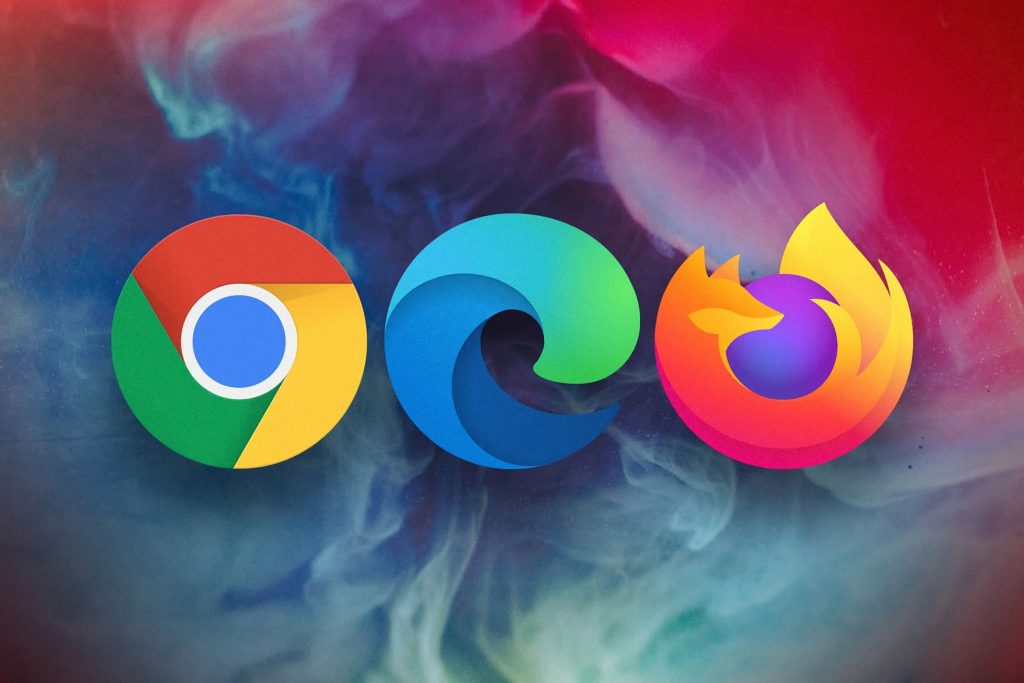
How Does a Proxy Server Exactly Work
A proxy server has its IP address and works by facilitating web requests and responses between a user and a web server. When the user enters an URL website into the browser, the server receives the user’s request and forwards it to the web server. Then, the web server sends a response back to the proxy, which sends a response to the user.
There are several types of proxy servers, and all of them come with benefits and security risks. The main advantages of using a proxy server are anonymous browsing on the Internet, secure connections, web filtering, changing geolocation, web acceleration, and others.
That said, common risks come with using this type of server, such as lack of encryption, limited privacy, inconsistent speeds, open ports, and data logging. Given all these points, if you are wondering how to disable a proxy, you are at the right place.
Let’s get into more details on which steps you can implement to disable proxy when using different web browsers.
How to Identify If You Are Using a Proxy
There are two ways to determine whether you are using a proxy server. What you can do is click on the Start Menu and choose settings. Then, you can search for Proxy Settings in the search bar and select it. The next step is to find the Manual Proxy Setting, and you use a proxy server if it is turned ON.
The other way is to click on the Start Menu, enter Settings, and search for environment variables. You must select edit the system environment variables and click the environment variables button. Once this is settled, you can search for http_proxy, and if you can locate it, it means that you are using a proxy server.
How to Disable a Proxy
If you would like to disable proxy settings, the good news is that it is an easy task to do. However, it is important to mention that each web browser has a different method.
Below, you will find quick guides on which steps you can implement to disable the proxy settings of the most popular web browsers.
Read More: What Is A Hidden Network?
Google Chrome
- First, find and open the Google Chrome Browser.
- Next, locate the three-line icon at the top right corner of the browser.
- Then, click on the icon and choose Settings.
- The next step is to select System from the menu on the left.
- It is required to click on Open your computer’s proxy settings.
- You will find Automatic and Manual proxy settings.
- On the Automatic proxy settings, remove the mark from automatically removing things.
- Finally, you need to remove the check mark from Use a proxy server that is found under the Manual proxy settings field.
Google Chrome from MacOS
- If you are using macOS, open Google Chrome from the Applications folder.
- Then, find and click on the three-dot icon at the top-right corner of Chrome.
- At the bottom of the menu, find the settings button and click on it.
- Next, you must scroll down and click on the advanced button.
- Under System, click on the open proxy settings.
- Next, click on the Proxies tab on the window’s top part.
- Remove the check marks from each option in Select protocol to configure.
- Click the OK button and then click on Apply to disable the proxy settings.
Internet Explorer
- The first step is to open the Internet Explorer Browser.
- Next, it is necessary to find the tools button on the menu and click it.
- Select Internet Options and click on the Connections tab.
- Then, click on the LAN settings button.
- Remove the mark from the check box for Use a proxy server for your LAN.
- Finally, click the OK button, and you will return to the browser.
Firefox
- First, locate the Safari Browser.
- Locate the three-line icon at the top right corner of the browser.
- Select settings and search for proxy on the search bar.
- Next, click the settings button and click on No proxy.
- Then, click the OK button to close the window and return to the browser.
Safari
- Open the Safari Browser and click on Settings from the menu.
- Then, search for proxy settings in the search bar and locate System.
- Next, you will need to open the computer’s proxy setting.
- Remove the mark from the Automatic proxy setup.
- After that, remove the mark from the check mark from ‘use a proxy server’ from Manual proxy settings.
Disabling settings from Safari MacOS
- Open the Safari browser that is found on the Dock.
- Next, click on the Safari menu on the top-left corner of the screen.
- Click the preferences button and select the advanced button from the top-right corner.
- Next to Proxies, click on change settings.
- Remove all the checkmarks to ensure no proxies are enabled and click the OK button.
Microsoft Edge
- Open Edge by clicking All Apps from the Start menu.
- Click on the three-dot icon at the top-right corner.
- Select settings and click on advanced view settings.
- Click on open proxy settings and slide Automatically detect settings to OFF.
- Slide Use a proxy server to OFF, under Manual proxy settings.
Also read: What Is A DHCP Reservation?
Conclusion
Well, this is it. We have presented you with how to disable a proxy on different browsers. Thus, you can save this article if you forget some steps in the future.