In this guide, you will not only learn all the necessary steps on how to set up a Verizon router but also solve some problems that might arise. So start unpacking your new gadget, and let’s see what is in the box!

How to Set Up a Verizon Router
After opening the box of this excellent product, you will notice a coaxial cable, an Ethernet cord, a power adapter, and the device itself. If you aren’t familiar with the terms, no worries:
- Each end of an Ethernet cable has a connector called an RJ45 connector. RJ stands for a registered jack
- A standard coaxial connector has an F connector
Before setting it up, the first step is disconnecting all wireless devices, such as Smart TVs, tablets, and gaming consoles. Then you connect the cables and decide if you want to connect your devices, Wired or Wi-Fi. But how to do that?
Read more: How to Set Up Asus Aimesh
Step-by-step guide
Connect the router to the optical network terminal (ONT)
You’re ready to go if your Verizon router’s RJ-45 Ethernet port has an Ethernet wire attached and the port’s light is on.
It would help if you also used Wi-Fi Protected Setup (WPS) to link your Wi-Fi device. Look for a button labeled WPS on your router or access point. The Network Status LED rapidly flashes blue when a device starts to connect to your router using WPS. Once the connection is complete, it turns solid blue and then solid white.
It is the usual configuration. You will need to take additional actions if the router is linked to the ONT using a coaxial cable rather than Ethernet, as you will need it if you bought internet speeds more than 100 Mbps.
Is the light not white?
If one happens, the Router Status LED slowly glows red for two minutes following a WPS pairing error.
- Work to secure the coax cable’s connection to the coax if the WAN (Wide Area Network, it is the internet) is powered by coax.
- Ensure the white Ethernet cable is linked to the WAN if it uses Ethernet. This is a white Ethernet port (not the yellow LAN Ethernet connectors).
What if the router is linked to the ONT using a coaxial cable rather than Ethernet?
Setting up a Verizon router when the router is linked to ONT using a coaxial cable rather than Ethernet might seem complicated. Take these simple instructions to switch to Ethernet:
- Locate your home’s ONT. Track down the Ethernet port. It’s typically close to some green LED lights on the device’s base. To reach there, you might need to unscrew or unhinge the cover.
- Connect the WAN/Internet port of the Verizon FIOS router to the Ethernet port on the ONT using an Ethernet cable.
- As the Ethernet port is not yet actually active, keep the coaxial cable connected for the time being.
- For help with Verizon FIOS, dial 800-837-4966. It will enable the Ethernet port on the ONT. Use the coaxial connection until support makes the switch.
Connect your cables
These are four simple steps on how to set up a Verizon router:
- Connect a coaxial cable from your router’s coax port to a coax outlet.
- Attach the Ethernet connection from your router’s WAN port to an Ethernet outlet if you bought internet speeds of more than 100 Mbps.
- Attach the router’s power cord to an electrical outlet
- The router could take up to 10 minutes to turn on entirely. When the front light is entirely white, move on.
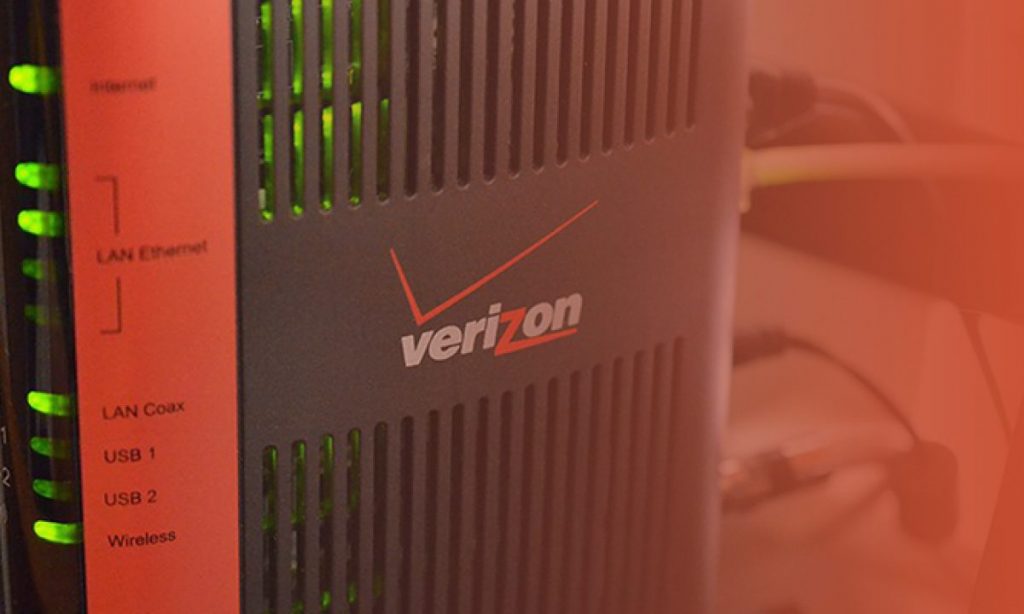
Decide how to sync up your gadgets
There are two ways to sync your gadgets: a wired and a WiFi sync. Read on to decide which one is more suitable for you.
Wired
Attach the Ethernet wire to any of your router’s yellow LAN ports. Attach the opposite end to your computer. Use a Verizon Fios Router of your choosing.
Wi-Fi/Wireless
You can find the router’s default Wi-Fi login information on a label on the device:
Name of the wireless network and password
Two names, one for each bandwidth, will be used.
The name of the SSID for the 2.4 GHz bandwidth will differ somewhat from the name for the 5 GHz bandwidth. Verify that you are using the optimal bandwidth for you when you connect.
The 2.4GHz band has a more extended range and is, therefore, better for any wireless devices in your home, like tablets and smartphones. Better speed and less range are found in the 5 GHz bandwidth. It works well with streaming gadgets like a smart TV or game system.
How to connect
- Open the program on your device to see the wireless networks that are accessible.
- Choose your router’s name from the network list, and click “Connect”.
- For the wireless password you use, click “Connect” once more.
- To finish the activation and registration of your Fios Quantum Gateway router, go to ActivateMyFios.verizon.net.
Where is the best place to place your router?
The place is crucial when wondering how to set up a Verizon router.
The answer is simple; it would be best to place it in your home’s center!
Make Configuration Changes
Even after your services have been set up, you may continue to access your Verizon router to make configuration changes or keep track of your internet connection. Only carry out these actions after the installation is finished.
- Launch an internet browser on a PC or tablet.
- Type the default IP address for the router. It is marked as the “Administration URL” and listed on your device’s side.
- The model of your device will determine the router’s default IP address. Typically, it will be myfiosgateway.com, 192.168.0.1, or 192.168.0.250.
- Type the default username and password when the login screen appears.
What is the password and username?
These credentials are subject to change depending on the item. The “Administration” login and password are always on your device’s side.
The default username and password for most Verizon products are “admin” and “password”, respectively. Consult your user manual for the appropriate credentials for this step if you are having difficulties logging in.
Also read: How to Set up a Second Router
Connecting to Other Gadgets
Your Fios Router can be linked to additional PCs or set-top boxes through Ethernet cables, wireless networks, or coaxial cables.
Use Ethernet cable
The open yellow Ethernet port on the back of your Fios router should receive one end of an Ethernet wire. Connect the Ethernet cable’s opposite end to a computer’s Ethernet port.
Repeat these procedures for each computer you want to use Ethernet to connect to your Fios router. You can connect four at most.
Bonus advice!
Use a coax cable to connect your router to a coax outlet; if you need to use the same coax outlet to connect your TV, use a splitter. Connect the coax outlet to the single of a splitter, and use another coax cable to connect the splitter to the router. So, like this, you have a spot left on the slitter for your TV.
Also, we want to note that if a cable splitter is installed correctly, it should not impact cable modem speeds.
Hope now you are equipped with the correct information and know how to set up a Verizon router.
Good luck!