With the help of our article, you’ll know where to place Wi-Fi extender to obtain the most effective and strongest signal possible. The extender offers your computer, mobile devices, laptop, or media player a more reliable connection and expanded coverage in every corner of your household.
The key, or we should say keys, to maximizing the signal reach is placement. Choosing the right location will do wonders for your connection, and we will help you do that. Let’s get started!
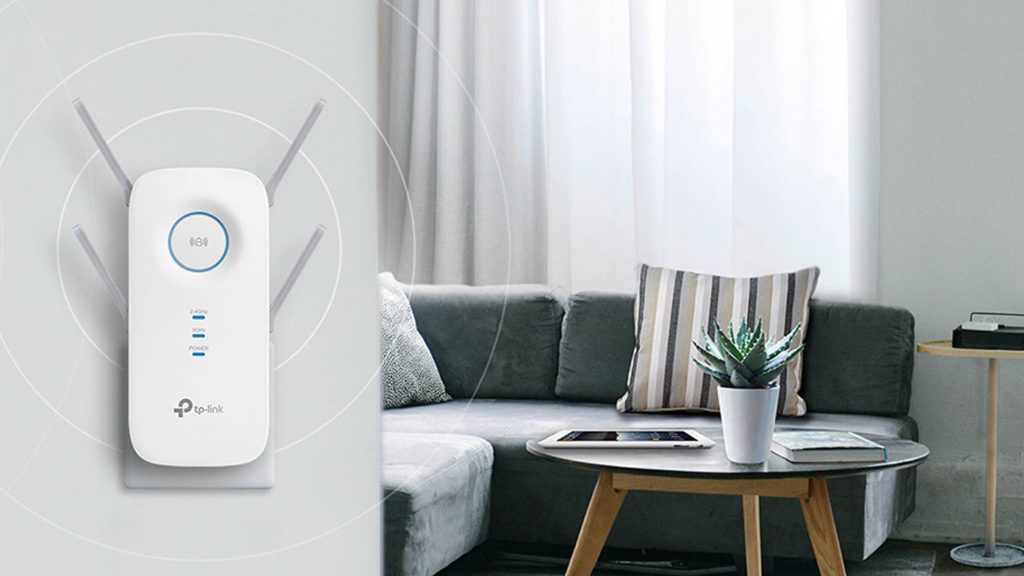
Where to Place Wi-Fi Extender?
If you bite the bullet and purchase a Wi-Fi extender, you should know that placement is the key to success. The ideal location to place the device would be halfway between your computer and your wireless router.
If that scenario is not possible, you can use a different place and move the extender closer to the router. While searching for a perfect area for the extender, check the color of the Link_rate symbol on the device to check the connection. Red is poor, Green is best, and Amber is just good.
If possible, place the extender facing the router. The device’s front side should be turned with the face toward the router so that the signal is directly received from the antennas.
The strongest connection happens when there is a clear line of sight between the extender, the router, and the computer.
Try moving the extender elsewhere if the path is blocked with mirrors, walls, or metal. Placing the device close to the computer will give you good signal strength, and you are already sure there is a power outlet nearby.
Setting Up Wi-Fi Extender for the Best Signal
Routers can generally expand the Wi-Fi network throughout the apartment or small house. However, if you are an owner of a large property, you may need an extender.
Inevitably, there will be many dead spots that can cut you off from the joy of playing Call of Duty online with your friends or watching Netflix on the balcony by sitting in your favorite chair.
As we mentioned, finding the right location for the extender is the key to having a better wireless signal. You should keep an open mind and move the device if your chosen place disappoints.
Start with the power outlets in your household and try the one that is distanced the same from the router and the computer. Once the extender is plugged in, follow the manual script to successfully link the device with the router.
Related: How to Connect AT&T WiFi Extender

Searching for the right spot
Hide and seek
If you struggle to find the perfect location for your extender, you may need assistance, like an AC extension cord, to see where the device performs at its best. You can try putting the extender on top of a cupboard or a bookshelf.
If the device you purchased to expand the network has adjustable antennas and is one of the newest models, you can try repositioning them to achieve a stronger signal.
Even better, if the antennas are removable, you can try swapping them to boost their sensitivity and the overall signal. As an effective alternative, you can also try a Wi-Fi reflector.
If you don’t want to spend any more money, you can manufacture the reflector by using an empty soda can and aluminum foil to direct the wireless signal where it needs to go.
Upstairs or downstairs
Your router should cover the entire property if you live in a ranch house or a single-floor apartment. However, if you own a multi-floor home, setting the extent of a floor down or above the router is a definite no-go. Where to place Wi-Fi extender? Not in the basement or the attic, for sure!
Considering all the extra height, wood, steel, and plaster in the ceilings, they can steal a major portion of the Wi-Fi signal. You can solve this issue by moving the extender to the same floor as your router and computer. Sometimes, you can have the best wireless signal if you place the extender directly above or below the router.
Avoid obstacles
While picking the best location possible for your Wi-Fi extender, we recommend that you avoid any objects that can interrupt or reflect the signal, like metal or large mirrors. Some materials, such as walls and closets, can absorb wireless frequency.
Another huge Wi-Fi disruptor is the radio-frequency signal resulting from cordless phones, baby monitors, refrigerators, or microwaves.
Convenience
In the setup process of the extender, you must decide whether you should keep the same encryption passcode and network name or use an entirely new one. You can roam between the router and extender using the same login credentials without logging in again.
However, choosing not to change anything also means that there could be problems in the areas where the signal from both devices overlaps. You must try a different network.
Never install more than one extender
As they operate like a band-aid on the wireless network, the extenders don’t play by the rule of the more, the merrier. Installing one more extender will not offer you a larger bandwidth but will worsen the situation.
People who don’t receive a good signal on the patio or experience constant internet droppings can majorly benefit from an extender.
App assistance
Lastly, you can use an application for assistance and find the perfect spot for your extender. The one we recommend is Home WiFi Alert. This app is available on Android and iOS and works perfectly with a phone or a tablet.
The software shows your current internet speed and signal strength. Remember that the app shows negative dBm for signal strength, which means that the lower the number you see on your screen, the stronger the wireless signal.
Also read: How to Enable IPv6 on a Router
Conclusion
Hopefully, after reading our article, you’ll know where to place Wi-Fi extender and what building materials to avoid to achieve a much better signal.
A Wi-Fi extender can help you fill in the gaps and dead zones in your home and broadcast a much fresher signal. Extenders are very easy to use and much cheaper than a couple of years ago. You can purchase one today and expand your bandwidth.