Network security is mandatory if you want to maintain the integrity of your computer network and keep all its data safe. If an unauthorized entity can access your router, the entire safety of the data transmitted throughout the network is violated.
That’s why you must keep your router’s security high. Various security settings can help you safeguard your network against outside threats, and we’re here to teach you how to change security settings on router.
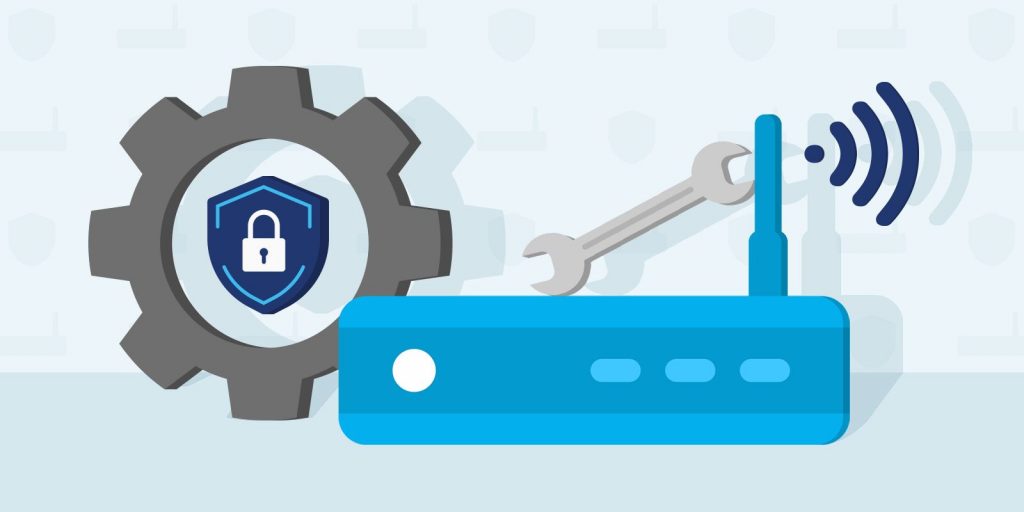
How to Change Security Settings on Router
Changing your router’s security settings is pretty straightforward. In short, you must log in to the router’s configuration interface, navigate to the security section, and update the security settings, such as encryption type, key type, key, etc.
Accessing the Security Settings
If, after reading the short answer on how to change security settings on router, you still have a couple of questions and uncertainties, we’ll walk you through the entire process step by step.
You first need to navigate to the router’s configuration interface, which is easily accessible while connected to the network. Therefore, ensure your device is connected to the network you want to configure before you continue with the next step.
The router’s configuration interface is accessible through a web browser. The address is usually the device’s IP address, which should look something like http://192.168.1.1. However, some manufacturers allow users to access the configuration interface through a more descriptive web address, like http://netis.cc.
After entering the configuration interface, you’ll need to provide administrator credentials (a username and password) to log in to the router. By default, these are typically pretty descriptive, and you shouldn’t have difficulty finding the default credentials inside the device’s user manual or the manufacturer’s website.
Once you’ve logged into the configuration interface, you can easily find the security settings under the basic settings or a separate security tab.
Read more: Where to Find Network Security Key on Router?
Setting Up Router Security
When setting up router security, you’ll need to tweak a few settings to make your wireless connection more secure and resilient against outside threats. Here’s what you need to update:
Encryption and encryption type
Encryption is the first thing that pops into mind when discussing secured networks. If you want to enhance your network’s safety, encryption is mandatory. After logging into the configuration interface provided by your modem manufacturer and navigating to the security settings, encryption should be the first thing that’s displayed. Check whether it is enabled, and if it isn’t – check the button to turn encryption on.
Once you’ve completed the first step and enabled the encryption for your network, you’ll also need to pay attention to the encryption type. In terms of WiFi encryption protocols, you can choose between Wired Equivalent Privacy – WEP, WiFi-Protected Access – WPA, and WiFi Protected Access Version 2 – WPA2.
WEP is the first encryption protocol introduced to WiFi networks. It is also the least secured one and quite easily hackable. WPA is an advancement of WEP developed to make up for its flaws. WPA2 is an advancement of WPA, offering an even higher security level for WiFi networks. It uses the Advanced Encryption Standard – AES, making for the most robust level of security you can get for your home WiFi network.
Password
After you’ve updated your encryption settings, the next thing you should do is set up a strong password. The procedure for changing the password or adding a password if you haven’t set up one already follows the same steps as toggling encryption on or off and choosing the encryption type.
When setting up a password, you should avoid any catchy phrases and passwords that are easy to remember, as they’re also quite easy to hack. Therefore, ‘123456’, ‘qwerty’, ‘password’, ‘111111’, ‘123456789’ and similar passwords should be avoided.
You’ll need to use at least 8 characters to create a strong password. A mix of uppercase and lowercase letters, numbers, and special characters will make your password harder to crack.
But creating a strong password won’t do the trick if you’re determined to make your network hard to breach. Instead, you’ll need to change the password regularly to make your router more resilient against brute force attacks.
Service set identifier
A service set identifier, or an SSID, represents the WiFi network’s name broadcasted by your router. Many people often make the mistake of overlooking the SSID when going through security settings. Still, along with the encryption and password, the SSID is also quite important regarding network safety.
Default SSIDs often reveal too much information about the networking device, like make and model. Hackers and other malicious parties can easily use this information to their advantage. With the specifications of the router’s make and model, a malicious party can find out more about the device’s vulnerabilities and use them against you.
If you’re using the default SSID and password, third parties can easily find your password by running an online search about the default password values for the specific device.
Also read: How to Configure Router to Use WPA3
Which WiFi Security Protocol Is the Safest?
As we already mentioned, WEP, WPA, and WPA2 are the WiFi security protocols that secure wireless connections. These security protocols protect your data and prevent malicious parties from entering your network or peaking into the data you’re transmitting.
All three WiFi security protocols have their advantages and deficiencies, but generally, WPA2 is considered to be the safest choice.
WPA2 was introduced to address many of the security flaws of WPA and WEP, and it does an excellent job at it, but it still contains some security vulnerabilities. It utilizes the best encryption method – AES- the same encryption standard the U.S. government uses for safeguarding confidential files.
WPA2 consumes much more processing power to protect your network than WPA and WEP. Some people consider this a downside, but since it contributes to much higher network protection, we classify it as an advantage.