If you wanted to access your router through your smartphone but were unsure how to do it, worry not because you are in the right place. With the help of our step-by-step and detailed instructions on how to access router settings from phone, you will be able to easily and successfully modify and change any router setting you want.
That being said, in this article, you will find how to access router settings by following the universal method, as well as through the help of an Android phone and an iPhone, so keep reading and stick to the end!

How to Access Router Settings From Phone
Although this might sound complicated, accessing your router settings from your phone could not be easier if you have the right instructions, of course. Therefore, we made sure to include instructions on how to access router settings from phone for the most used brands of phones in the world so that this article acts as the ultimate guide to millions and millions of people worldwide.
The first method that we are going to take a look at is the universal method which can usually apply to almost every brand of smartphone out there. Moreover, if you want concrete and specific instructions, choose the method specifically designed for your phone, and let’s begin.
How to access router settings from phone – universal method
How to access router settings from the phone via an application
- The first and foremost thing you must do is connect to the particular wireless network you would like to access the router settings.
- Then you will need to identify the credentials, such as the username and password of your router. You can do that by looking in your router’s manual, looking for the credentials on the label that is on the router itself, or contacting your Internet service provider, as they will gladly help you.
- The next thing you need to do is to find and download the application for your router by typing your router’s name in the App Store or Google Play Store application.
- After you install and launch the app, you will most likely be required to create or log in to a profile by using the credentials you have identified before; the username and the password of your router.
- Once you successfully login into the application, you can control, change, and adjust all the available settings just with the help of your smartphone.
How to access router settings from the phone via a browser
If by any chance there is no application for the type or series of your modem, worry not. By following the steps below, you can still access your router settings. The only difference is that instead of through an app, you can do that through the browser on your smartphone. Remember that this method should work for most smartphones, so feel free to try this one before going to the specialized methods below.
- The first thing you will need to do is open the browser on your smartphone.
- Then, in the search bar, you will need to type your router’s IP address. You can find this address on the router’s label, in your router’s manual, or you can simply search online for your router model.
- After you enter the IP address, you will get directed to your router’s admin interface website. On this website, you will be required to enter the username and password of your router.
- Be aware that these credentials are not the same as your WiFi network’s, and you can find them in your router’s manual or simply by contacting your Internet service provider.
- Once you get a hold of the username and password, enter them in your router’s interface website and log in.
- On the router’s admin page, you will see a menu and a list of all possible and available settings you can change, adjust, and modify with the help of your phone and a browser.
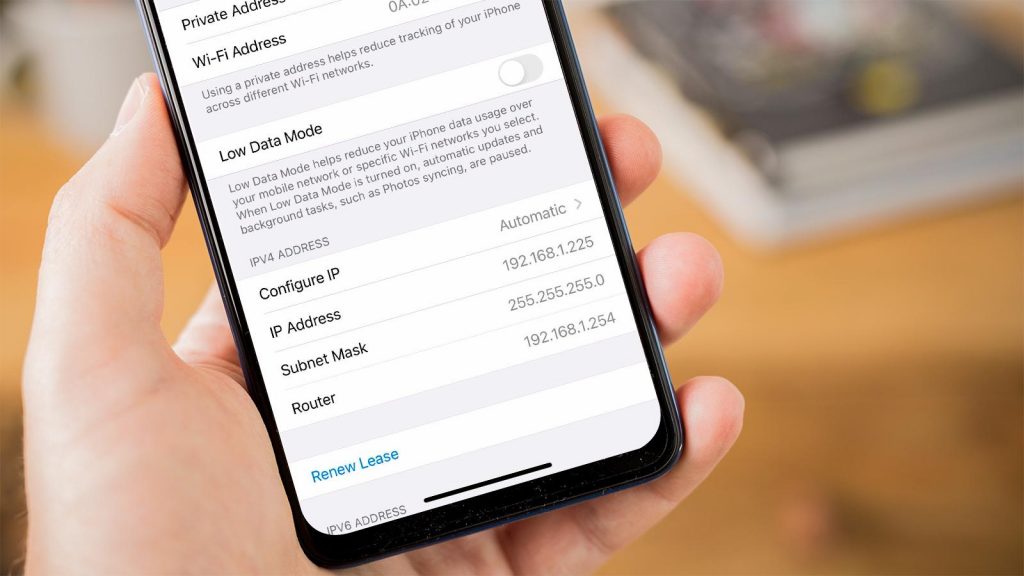
How to access router settings from an Android phone
If you are an owner of an Android phone or smart device, you can follow the next steps on how to access router settings from your phone. By doing so, you will be able to switch and change the settings whenever you need to without bothering to do that through a personal computer or laptop.
Lastly, although these steps may vary from Android phone model to model, in general, the process of accessing your router settings goes something like this.
- The first and most important thing is that you connect your Android phone to the particular WiFi network that you would like to change the router settings of.
- Next, swipe down on the Home Screen to open the notification section. In the upper right corner, you will see the Settings icon. Tap on it.
- When your phone’s settings are opened, scroll down until you find the Connections option. Tap on it to open.
- Under the Connections option, open the WiFi option, find the name of your network and select it.
- Next to the name of your network, there is a Settings icon. Tap it and scroll through the WiFi settings until you see an option that says something like “Manage Router”, “Gateway”, or something similar.
- After opening that option, your phone will automatically direct you to your router’s admin website, where you will be required to log in and finally access the router’s settings.
Read more: How to Find My Router IP Address From Mobile
How to access router settings from iPhone
If you have an iPhone and want to access your router’s settings from there, follow the next instructions:
- On your iOS device, install the router’s app.
- Then, from the Home tab, press the “More” button, which will lead you to the Home Settings.
- Choose and tap on the “WiFi Network & Routers” option from the Home Settings.
- After doing so, you will need to turn on HomeKit Accessory security.
- Finally, tap an accessory, and then choose one of the offered settings:
- Automatic
- Restrict to home
- No restriction
Conclusion
In this article, you could have read the easiest ways how to access router settings from your phone regardless of your phone’s OS. We do not doubt that with the help of our instructions, you will be able to access your router settings and adjust them according to your needs in no time.