People often misunderstand their wireless blockage due to an incorrect password or their device having limited access. However, the two can be signs of a block on your device.
Before explaining how to unblock a device from Wi-Fi, we should mention that although the process is usually easy, we will focus on the long run and provide you with a full guide on how to exit the blocklist so you can use the Wi-Fi network again without any issues.

How to Unblock a Device From Wi-Fi
The entire unblocking operation of a device from Wi-Fi is simple. If you are a victim of a blocked device, your MAC address, or more specifically, the MAC address of your device, is filtered and ruled out by the router.
You can remove the restriction by changing the MAC address or by turning off the filtering on your router. Afterward, you can easily connect your device back again on the wireless connection. Let’s elaborate on how you can bypass this restriction and freely use Wi-Fi again.
Best Solutions for Unblocking a Device From Wi-Fi
Since wireless has become a necessity in everyday life, how to unblock a device from Wi-Fi is a fair question. After much research, we have a list of the best solutions to help you lift the restrictions and regain access to the network.
Unblock the device from the router’s settings
The first solution is to unblock your device by changing your router’s settings. This can work if your device has been put on the denylist by the provided network administrator.
By changing the settings, you will regain access to the Wi-Fi. You need an admin username and password to substitute some of the router’s settings. If you successfully enter the device’s settings, find the list with blocked clients and search your device. Select unblock, and you are all done.
Something else worth mentioning here is that you need to use another to access the router’s settings to unblock the device put on the blocklist.
If you know why the network administrator has banned your device, you can try to get in touch and apologize. You can get a free pass, and your device will be unblocked without lifting a finger.
Unblock the device with ISP’s application
What is funny is that you may receive your blockage from another person that has access to ISP’s app on accident. You can customize the settings so that the app automatically blocks individuals once it detects any action that undermines the network’s security.
To unblock your device with the help of the ISP’s app, you must open it on your phone and log in with your credentials. Find the blocklist and the many devices that are on there; search for your own and unblock it.
Something important to mention here is that not all routers have ISPs, and you cannot rely on this solution. If your router does have ISPs, your life will be much easier, and you will regain access to the restricted network. You must turn off advanced security settings to prevent the app from blocking devices automatically.
Read more: How to Check Who’s Connected to My WiFi
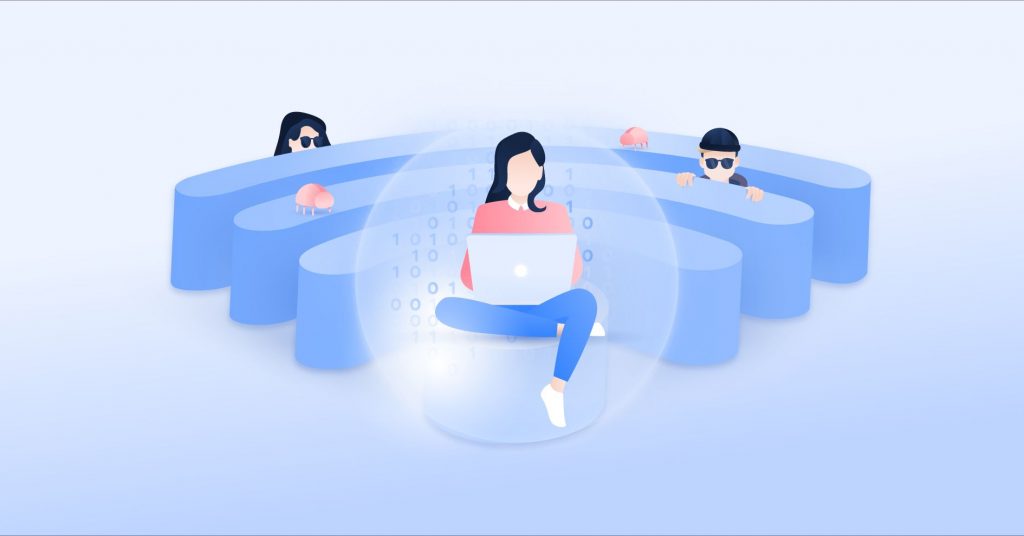
Change the MAC address of your device
Changing the MAC address is the most effective and popular solution for unblocking your device from the Wi-Fi network. You can change the address without changing the settings of the router. Plus, the MAC addresses are not hardware locked, and you can change the one you have from your blocked device.
Changing the MAC address on Android
The best way to change the address on an Android device is to get root access. With the newest versions, you can unblock your device without rooting it.
The unblocking process on Android requires downloading a free app called Terminal Emulator. With this application, you can easily switch the MAC address on your device.
Because the method does not require rooting of your device, the configured settings will not be permanent, and when you restart your phone, your MAC address will revert to its original state.
Changing the MAC address on iOS
The MAC address change on iPhone does not require additional applications; you can do the entire process on the device. First, connect to the Wi-Fi network. Open the Settings menu and find Wi-Fi.
Once you find the wireless connection you are currently on, tap on the “i” icon next to it. On the next window, turn on Private address; you are all done. The only thing left is to reconnect to the network.
Just like the Android doesn’t require rooting, iOS devices also don’t need jailbreaking for changing the MAC address. You should continue to use your device without any problems, and the performance and security of your iPhone will stay intact.
Disable MAC address filtering
One of the best ways to secure your network is by using MAC address filters. While safely listing devices that use their address, feel free to consider this approach.
The only scenario in which this is not a good idea is if you are a person that often adds and removes devices in your network.
However, if your Wi-Fi is public and you often provide guests with an internet connection, you can turn off the MAC address filtering and avoid blocks on your device.
You can visit your router’s admin panel and find the Advanced menu. Once you find the MAC Filtering, disable it and save the settings. Now, your blocked device should be able to access the Wi-Fi.
Reset your router
Last but not least, resetting your router is the most nuclear option that can unblock your device from Wi-Fi. As you are probably aware, resetting the router means the device will return to its factory settings. Therefore, it will be clear from any safelist or denylist.
Also read: How to Block Device From WiFi
Conclusion
After carefully following our article, we are confident you know how to unblock a device from Wi-Fi. All you have to do is follow our instructions and do the best solution for your device.
If you tried all of our solving tips and still have not managed to lift the block of your device, you can contact the manufacturer of your router and customer support.