It is fun using someone’s WiFi instead of paying for your own until you get caught and blocked.
But it would not stop there because we have some tips and tricks that will teach you how to unblock yourself from someones WiFi.
In this article, we will uncover multiple techniques that might help you get out of the block list and use the WiFi again. The techniques are generally focused on obtaining the WiFi password and connecting to a specific WiFi network.
Choose a method that fits your situation best and reconnect to WiFi without facing any problems. The listed methods are sorted by the device’s operating system since not every device supports the same apps and programs.
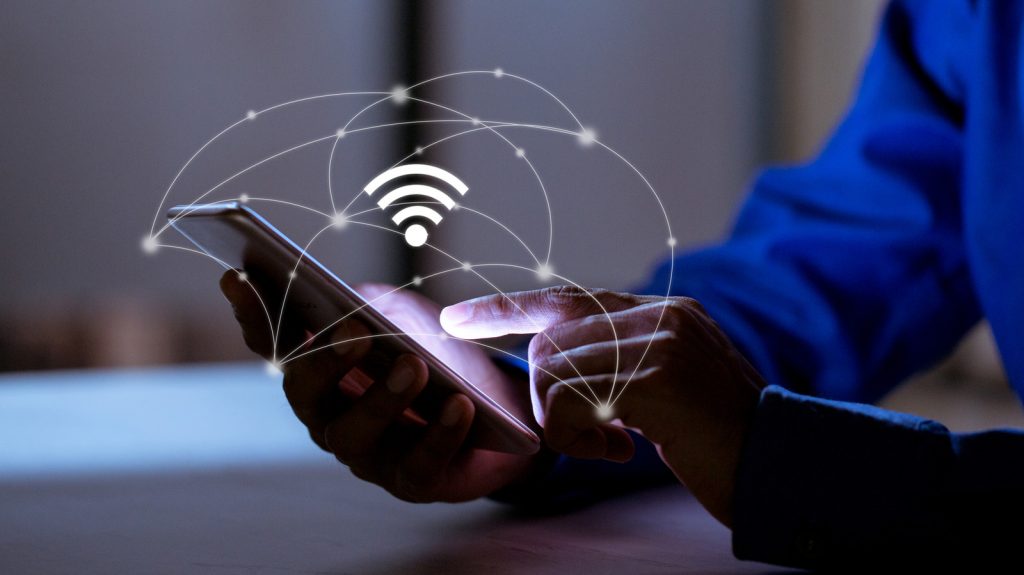
How to Unblock Yourself From Someones WiFi
Learning how to unblock yourself from someone’s WiFi is not a hard thing to do. You can use the MAC and WiFi default gateway addresses to remove the block or try with some of the IP address changer apps like Xposed Installer (for rooted Android devices only).
If your device has a different operating system than Android, you can choose the MAC and IP address change to unblock yourself from a blocked WiFi. Also, you can use another device to enter the blocklist and remove the block on the first device.
There are multiple ways to remove the block from someone’s WiFi, and we will try to explain them separately. We believe most methods will work for you, so try to choose the most suitable one.
Unblock yourself via the router’s settings
If you are unable to use the WiFi you have used before, this means the administrator has blocked you. You can not ask them to unblock you because if they allowed you to use their WiFi, they wouldn’t have blocked you in the first place, right?
So, you have to do the job on your own. To unblock your device from someone’s WiFi using the router’s settings, you will need another device handy because yours is blocked by them.
- Login to the admin’s router with another device;
- Search for the blocked list or blocked clients list by logging in to the specific network using its IP address;
- Find yourself on the list (whether by name or IP);
- Click on the unblock option, and you are done.
Change the MAC address of your device
This technique might be helpful if you are blocked on someone’s WiFi and have no access to their router.
Because you are unable to open the router’s settings this way, you can go with the MAC address change. This method might be effective because your MAC address is not hardware-locked, and you can change it anytime.
The procedure differs for Android and iOS devices, so we will explain both separately. In both cases, you will need the Terminal Emulator app.
Read more: How to Find Default Gateway
Android
- Open the main settings, choose the “About Phone” option, then “Status”;
- Save your MAC address or write it down on paper (you will need it further);
- Download the Terminal Emulator app from the Google Play Store;
- Run the app and type “IP link show” in the text bar (remember the network interface name);
- Type the command “IP link set <network interface><newMACaddress>”.
These settings will not be permanent since this method applies to unrooted devices. The MAC address will get back when you restart your Android device.

iOS
- Select the network you are blocked on;
- Choose the “WiFi” option from the phone’s settings menu;
- Tap on the “i” icon next to the network you try to connect to;
- Turn on the “Private address”;
- Try to reconnect to the network you have been blocked on.
Disable the filtering
For this method, you should have access to the admin panel. Otherwise, you can not enter the router’s settings online and make changes.
- Open the “Admin Panel” and find the “Advanced” option;
- Choose the “Access Control” or “MAC Filtering” option;
- Disable the setting and save the changes;
- Try reconnecting to the WiFi network with the device you are blocked on.
ISP’s app (not all ISPs and routers have this option)
If you somehow have access to the Internet Service Provider’s app, you can use it to unblock yourself from someone’s WiFi. But, you have to know the username and password, which often remain by default, and you can easily find them online by checking the provider’s name.
- Open the Internet Provider Service app on your smartphone device;
- Log in using the network’s default username (admin) and password (password, or 1234);
- Find the blocklist on the left menu bar;
- Search for your device name on the blocklist, then choose “Unblock”;
- Close the app and try to connect to the WiFi.
This method is possible only if you know the username and password of the WiFi you are blocked on. The default username and password are available online, and you can easily enter the network if the owner has not changed them.
Xposed Installer app
- Download and install the Xposed Installer app (for rooted Android devices);
- Open the app and find the “Home” option;
- On the Home menu, find and click on the “Modules” option;
- Choose the “Device ID changer” from the list and press the “Soft Reset” button to restart the device;
- Launch the app and modify the WiFi MAC address and WiFi SSID by clicking on the “Random” button;
- You can utilize the random address manually if you want to;
- With the “Xposed framework”, reboot your device and try to reconnect to the WiFi network.
This technique works only for rooted Android devices. iOS users can unblock themselves from WiFi using the Xposed Installer app.
Also read: How to Access Router Settings From Phone
Conclusion
It might seem a little difficult, but it is actually not if you know how to find the IP and MAC addresses on your device.
Because every device requires a different method, we have mentioned multiple techniques and tips to unblock yourself from a WiFi network you are blocked on.
Choose a method, and do not forget to share your experience with your close ones.