Have you ever wondered how devices communicate with the internet and how they are mapped? Network connections can be difficult to understand, as many terms and definitions explain how they work.
One of those terms is NAT, which is confusing for many people, which is why we will try to simplify it in this article and show you how to check NAT type that your network is using.
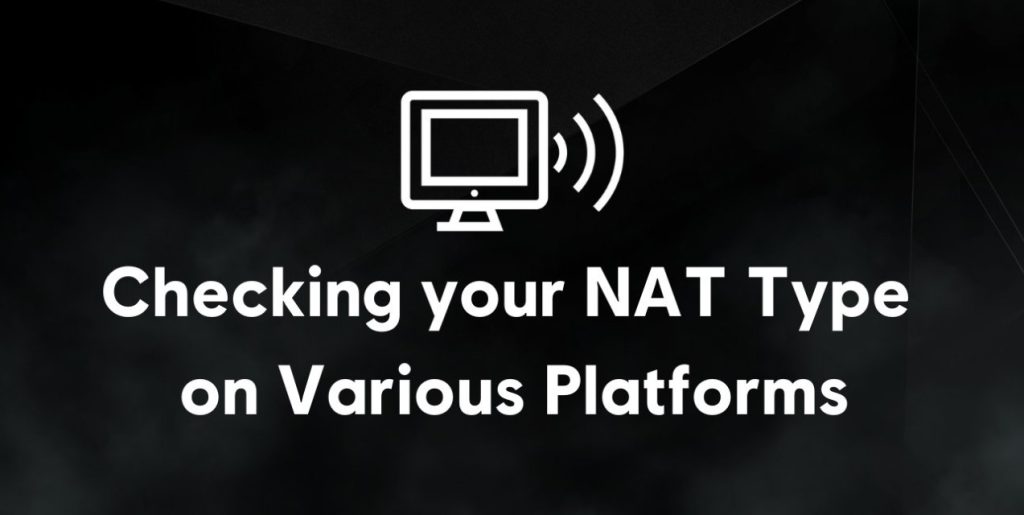
How to Check NAT Type
NAT is short for Network Address Translation and represents a way to alter private or single device IP addresses into a public one before communicating with remote servers. Depending on your device, there are several ways to check the NAT type: on PC, PS4 and PS5, and Xbox One.
Checking NAT type on PC
Checking the NAT type on a PC is straightforward. Note that the guide we’re writing only references devices running Windows 10 or 11. If you’re using a Mac, we suggest you check the NAT Type through the router’s configuration utility.
To check the NAT type on PC, simply start the “Run” program from the Start menu and type “cmd”.
After the command prompt window appears, simply type “ipconfig” and press Enter. A list of values will appear, but the one you should look for is “Default Gateway”. This value tells you your router’s public IP address.
You can use the “Default Gateway” IP address to access your router by entering it into any web browser. You can check the NAT type depending on the model and brand of the router from there.
Checking NAT type on PS4 or PS5 console
To check the NAT type on a PlayStation console, you must first turn it on and locate the “Settings” menu.
Next, locate the “Network” tab and select the “View Connection Status” tab. From the list of options, the last one will show you your NAT Type, which should be type 2, but more on that later.
Checking the NAT type on Xbox One console
Checking the NAT type on the Xbox One console is similar to the one on PlayStation.
Start by turning on the console and navigating to the “Settings” menu. In the “Settings” menu, you need to look for the tab called “Network” and locate the “Advanced Settings” option within. This is where the NAT type of your network will be displayed.
It should also be type 2, the NAT type many gaming consoles use.
How NAT Works
The two main purposes of NAT are to manage IPv4 address standards and make IP addresses more secure when devices browse the internet.
An IP address is the identification of every device that is connected to the internet. The IPv4 address standard, introduced in 1980, represents IP addresses using 32-bit numerical values, which at the time offered a staggering number of 4 billion possible combinations.
But with the rapid development of technology and the expansion of the internet, IP address combinations began to fall short, which is why NAT was necessary. NAT allows multiple devices with unique IP addresses to connect to one network and share only one IP address to connect to the internet.
NAT also helps keep a single device IP address private by converting it into a public one before communicating with remote servers.
In 2012, the IPv6 address standard was introduced, which uses 128-bit numerical values to name IP addresses. This means that, by the time this standard is fully implemented, there will be 340 trillion trillion trillion IP address possibilities available. It will take a long time to implement it fully, so NAT remains very important in the meantime.
Read more: How To Change NAT Type On Router
NAT Types
There are three main types of NAT, each with its preferences and characteristics.
Open NAT (Type 1)
The NAT type that offers the most internet traffic flow is called Open or type 1. If you use this NAT type, you will have seamless data flow across all devices, and there will be nothing to control the sending and receiving of data packets.
For gamers, this NAT type provides an excellent gameplay experience with little to no lag and allows them to connect to networks that use the other two types of NAT.
However, this NAT type is not without its negative sides. Namely, cyber attacks pose a serious threat without a firewall or any other kind of protection. Anyone skilled can access your network, steal data, or corrupt your device’s software files.
Moderate NAT (Type 2)
The Moderate or Type 2 NAT is the one that almost all network devices use. This NAT Type implements a certain degree of security using a firewall but still allows several ports to be opened for incoming internet traffic data packets.
Networks that utilize the Moderate NAT type allow users to connect to other networks that also use Moderate or Open NAT types. Data transfers are also acceptable, but not as quick as with the Open NAT type. Gamers can use this NAT type to play less demanding games regarding data transfers and bandwidth size requirements.
Strict NAT (Type 3)
Type 3 is the most secured NAT, which is why it’s also called Strict NAT. This NAT type constantly monitors incoming and outgoing data packets and highly secures the network devices with a Firewall.
Routers are set to Type 3 NAT by default and can only connect to routers and networks that use the Open NAT type. Gamers using this NAT type will not be able to host multiplayer games and matches, as they can only connect to other networks.
Lag times will also increase as it will take more time to check each packet and let it through to the network.
Also read: How to Fix a Strict NAT Type
Conclusion
The purpose of NAT is very important, as it keeps your devices unified and provides safety and security when browsing the internet.
Knowing how to check NAT type and modify it according to your needs is a good skill to have, so we hope our article was able to deliver the information you were looking for.